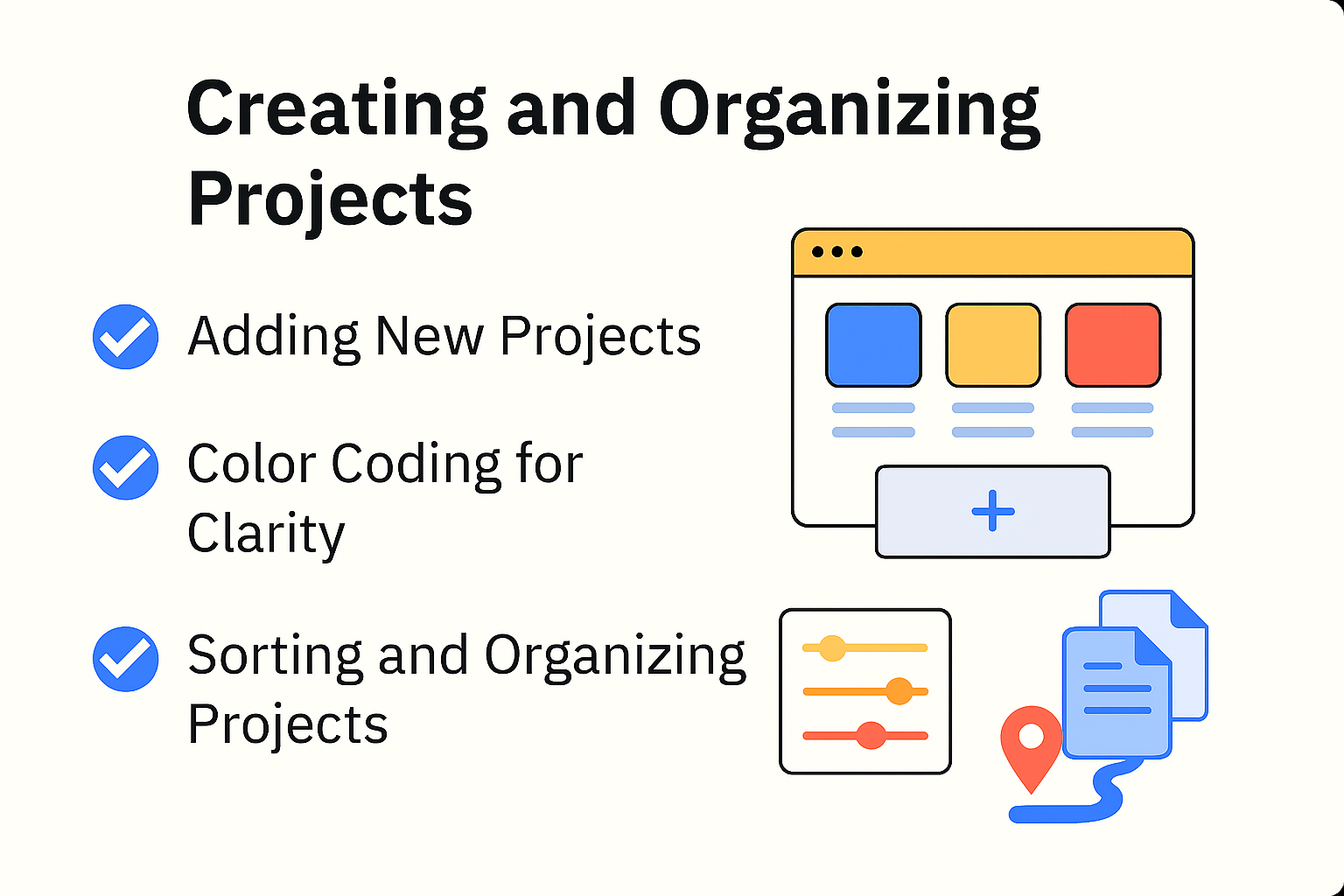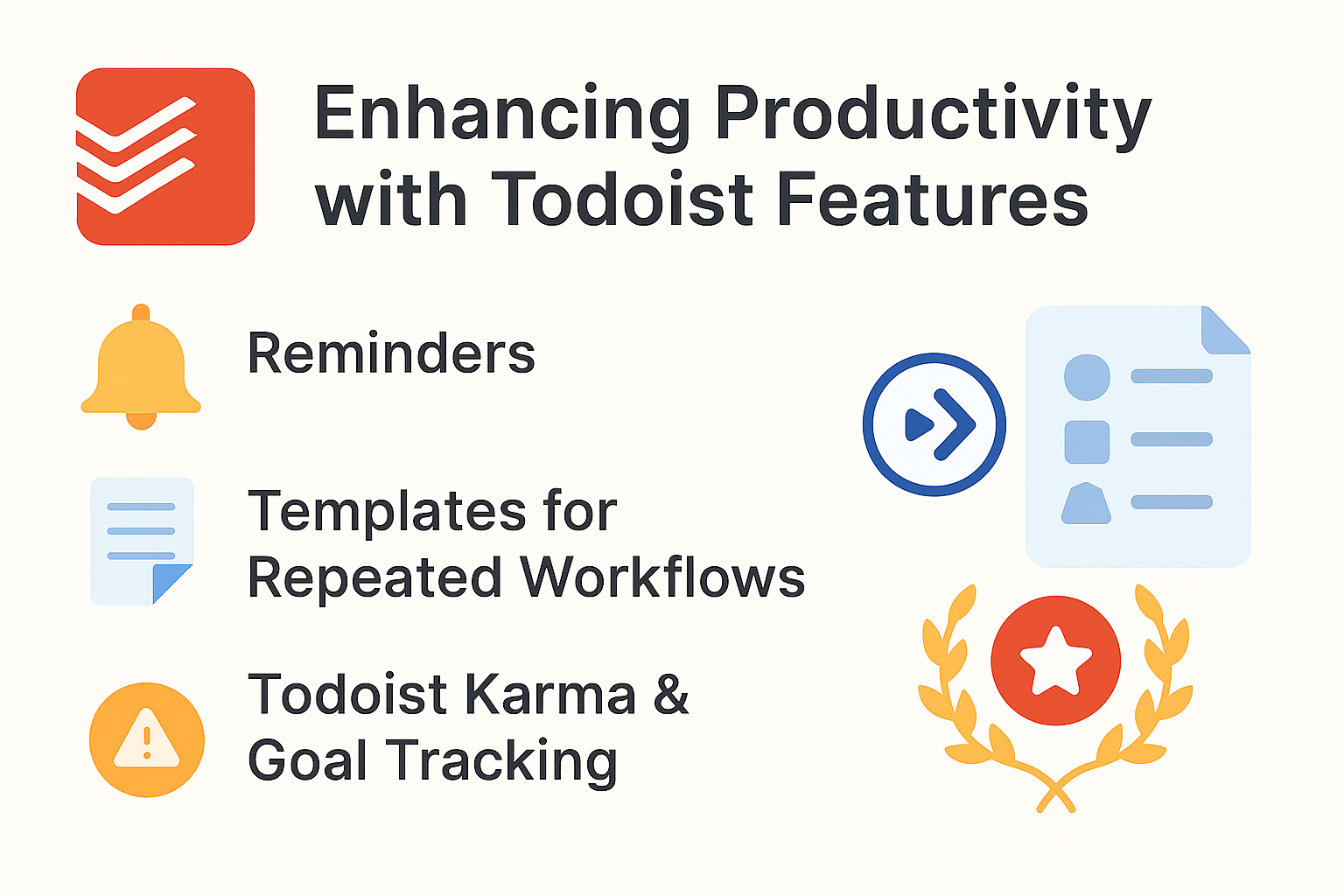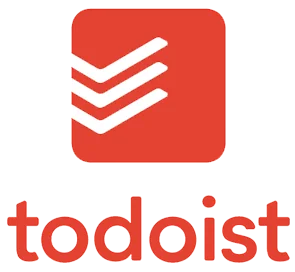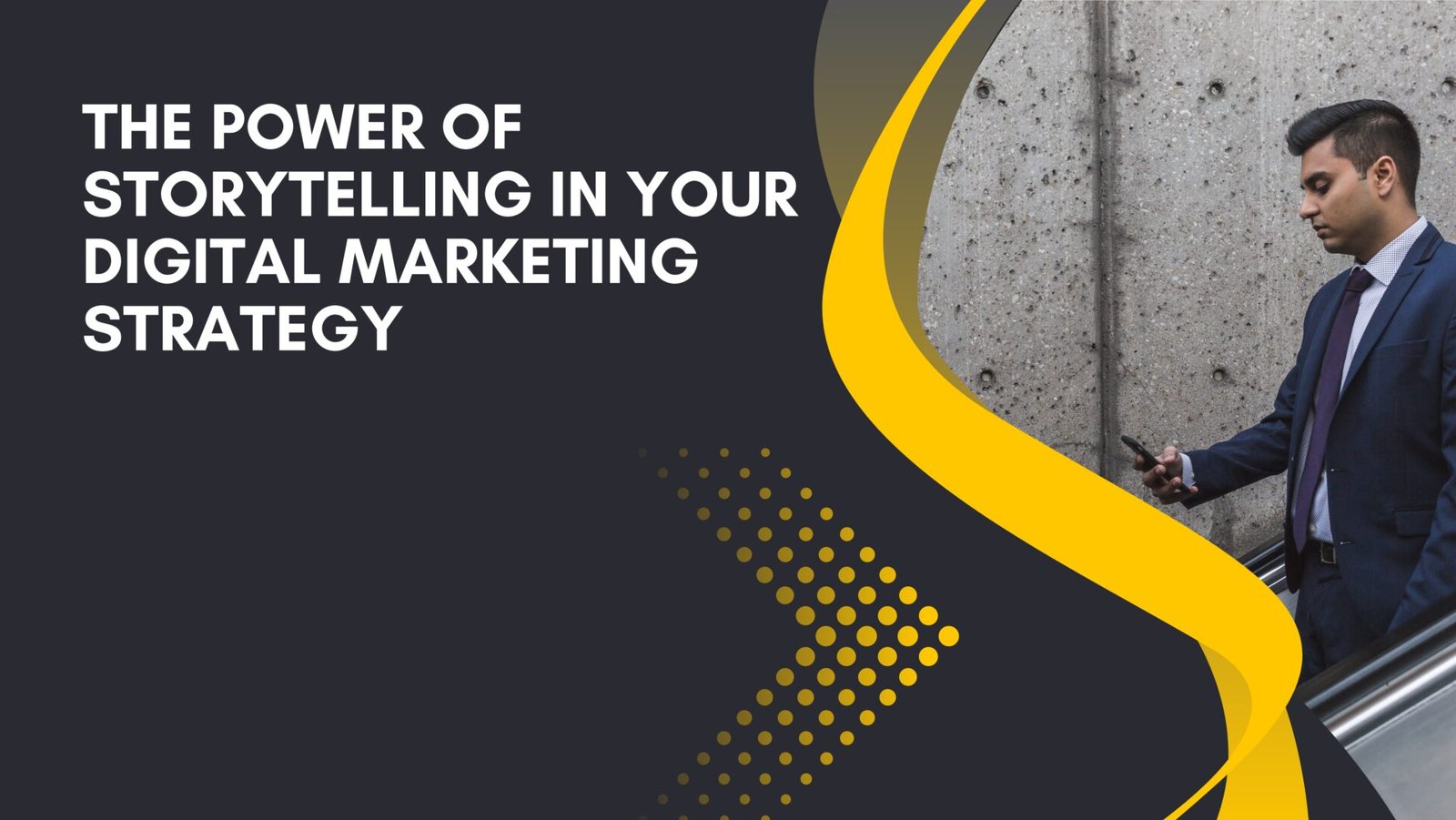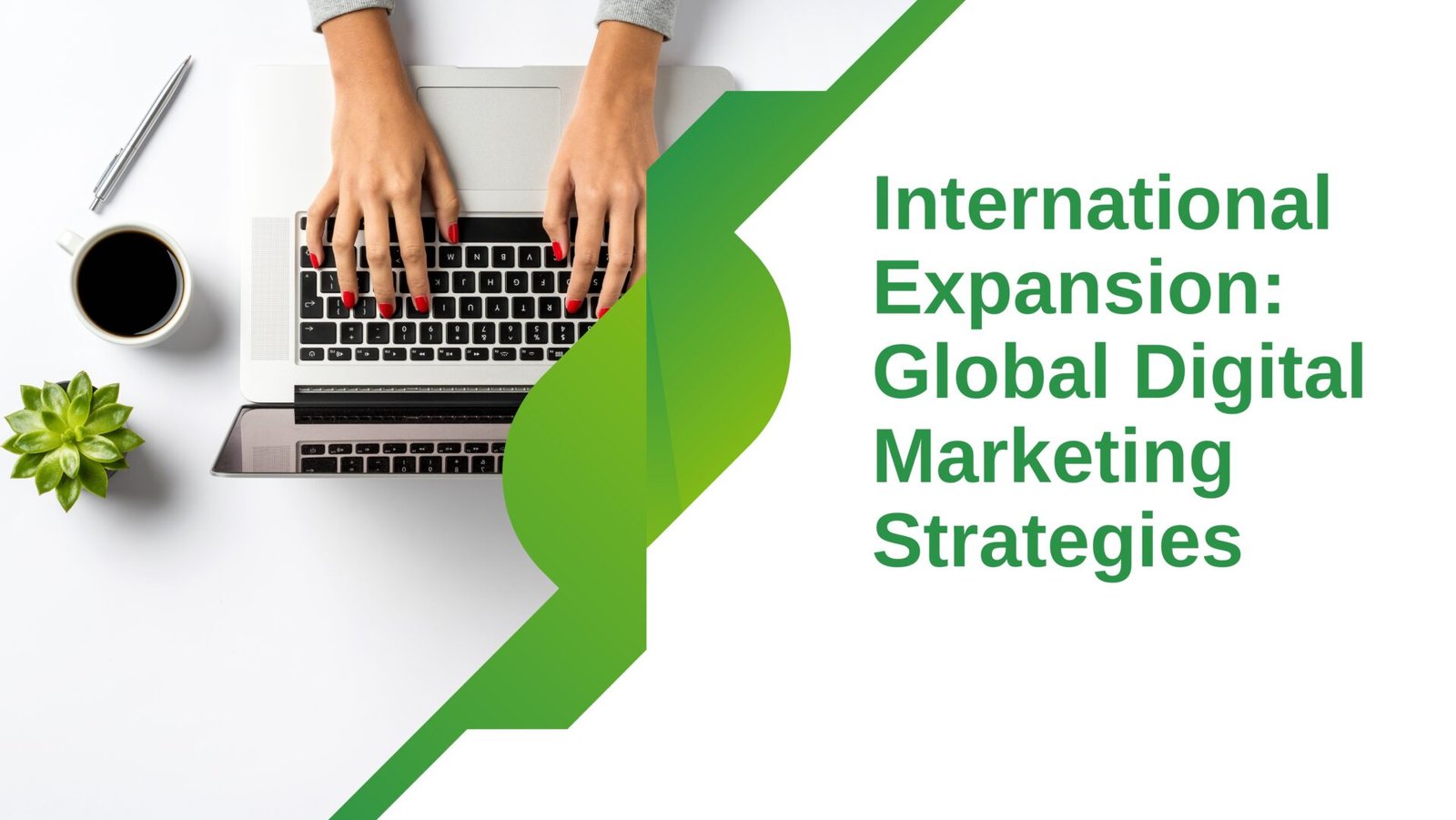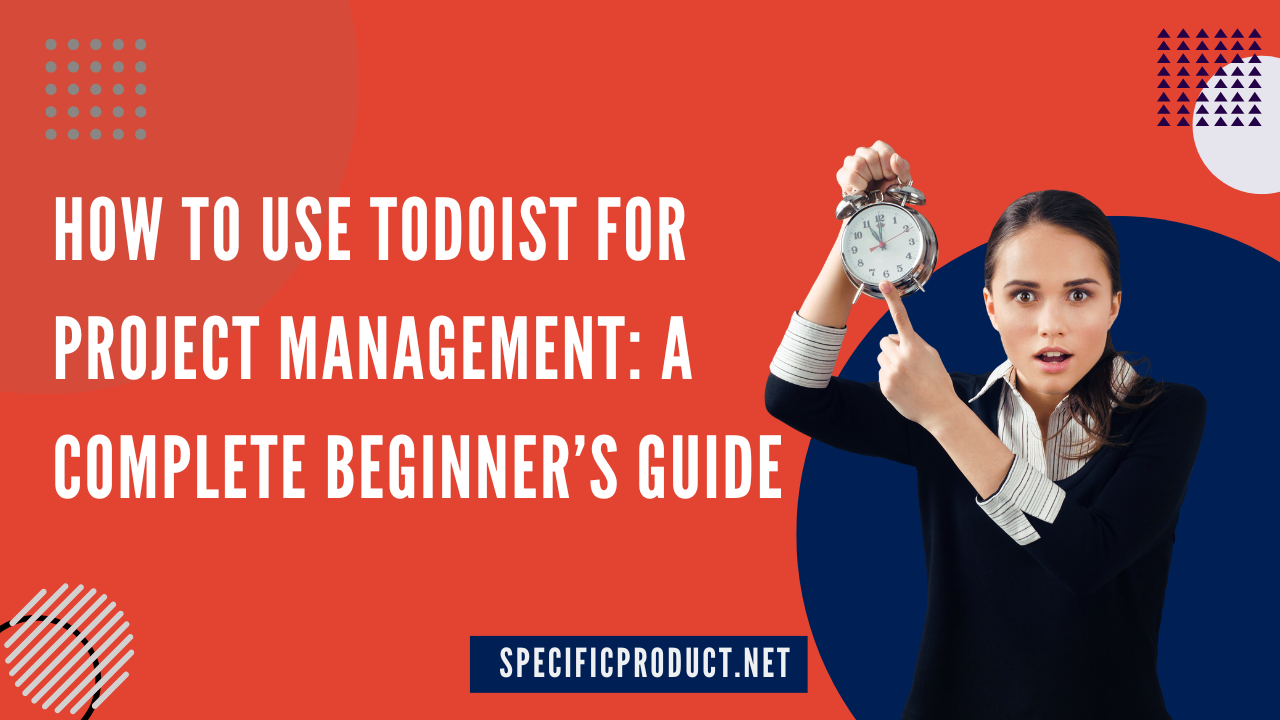
How to Use Todoist for Project Management: A Complete Beginner’s Guide
If you’re searching for a clean, easy-to-use tool to organize your work, keep track of tasks, and manage small or large projects, Todoist might just be your new best friend. Whether you’re handling personal goals, team assignments, or long-term planning, Todoist gives you the structure you need without overwhelming complexity.
This guide will walk you step-by-step through how to use Todoist for project management, even if you’re an absolute beginner.
Table of Contents
- 1 Introduction to Todoist
- 2 Why Todoist is Popular for Personal and Team Projects
- 3 Creating Your Todoist Account
- 4 Understanding the Todoist Interface
- 5 Creating and Organizing Projects
- 6 Adding and Managing Tasks
- 7 Using Sections to Structure Work
- 8 Collaborating in Todoist
- 9 Productivity Features in Todoist
- 10 Best Practices for Project Management
- 11 Example Workflow: Managing a Simple Project
- 12 Pros and Cons of Using Todoist
- 13 Collaborating with Teams
- 14 Enhancing Productivity with Todoist Features
- 15 Integrations and Automation
- 16 Example Project Workflow
- 17 Common Mistakes to Avoid
- 18 Conclusion
- 19 Frequently Asked Questions
Introduction to Todoist
What is Todoist?
Todoist is a task and project management app that helps individuals and teams organize their work. It allows you to create projects, add tasks, schedule deadlines, assign responsibilities, and collaborate smoothly.
Why Todoist is Popular for Personal and Team Projects
- Clean and distraction-free interface
- Works on all devices (mobile, desktop, web)
- Simple to learn, powerful when mastered
- Great for personal productivity and professional collaboration
Creating Your Todoist Account
Signing Up
You can create your Todoist account using:
- Google account
- Apple ID
- Email address
Just visit https://todoist.com and create your free account.
Navigating the Dashboard
Your home dashboard includes:
- Inbox (default task collection space)
- Today (tasks due today)
- Upcoming (calendar of upcoming tasks)
Understanding the Todoist Interface
Understanding the Todoist Interface
This is your catch-all space. Whenever a task comes to your mind, drop it here before organizing it later.
Today and Upcoming Tabs
- Today: Shows everything you need to do today.
- Upcoming: Displays tasks for future days like a calendar.
Projects Section
Here, you group tasks into categories. For example:
- Work Projects
- Home
- Fitness Goals
- Study Schedules
Creating and Organizing Projects
Adding New Projects
Click “Add Project” → Name your project → Choose a color (optional).
Color Coding for Clarity
Use distinct colors for different types of work so your tasks are easily recognizable.
Sorting and Organizing Projects
Drag and drop projects to reorder them by priority.
Adding and Managing Tasks
Creating Tasks
Inside any project, click “Add Task” and type.
Setting Deadlines
You can schedule tasks with simple language like:
- “Tomorrow”
- “Every Monday”
- “Next week”
Adding Priorities
Priority levels:
- P1 (High priority, mark in red)
- P2
- P3
- P4 (Low priority)
Adding Labels and Filters
Labels help categorize tasks like:
- @urgent
- @phone
- @research
Filters help you view tasks based on rules, such as:
- All P1 tasks
- All tasks due today
- All tasks assigned to you
Using Sections to Structure Work
Breaking Projects into Stages
Sections divide a project into manageable parts. For example:
Project: Website Development
Sections:
- Planning
- Design
- Coding
- Testing
- Launch
How Sections Improve Clarity
Sections make your project look structured, preventing task overload and confusion.
Collaborating in Todoist
Sharing Projects
You can invite teammates by email to collaborate on specific projects.
Assigning Tasks
Assign tasks to team members so everyone knows what they need to complete.
Communication through Comments
Leave notes, attach files, or give feedback directly on tasks.
Productivity Features in Todoist
Recurring Tasks
Great for repeating work like:
- Weekly reports
- Monthly billing
- Daily habits
Reminders
Never miss a task again – set reminders based on time or location.
Karma and Goals Tracking
Todoist tracks your productivity and rewards consistency with Karma points.
Geekbuying vs. Other Online Stores: Which Is the Best for Tech Lovers
Why Muc-Off Is the Ultimate Brand for Bike Care: A Marketing Deep Dive
How 1st Formations Limited Helps You Register a UK Business in Just One Day
How Compara CL Transformed Its Brand with Smart Digital Marketing Strategies
Restream Review 2025: The Best Tool for Multi-Platform Live Streaming
Best Practices for Project Management
Daily Review Method
Check Today and Upcoming tabs every morning to stay focused.
Weekly Cleanup Strategy
Every week:
- Delete completed tasks
- Reassign or reschedule pending tasks
- Reorganize projects for clarity
Example Workflow: Managing a Simple Project
Let’s say you’re planning a content marketing project:
- Create project: “Content Strategy”
- Add sections:
- Research
- Writing
- Editing
- Publishing
- Add tasks under each section
- Assign deadlines and priorities
- Review tasks daily to keep progress moving
Pros and Cons of Using Todoist
Pros
- Simple and intuitive interface
- Highly customizable organization
- Excellent collaboration features
Cons
- Advanced filters require premium
- No built-in time tracking feature
Collaborating with Teams
Sharing Projects
Click Share → Enter email → Team member joins your project.
Assigning Tasks to Members
Assign tasks so everyone knows their responsibility.
Communicating with Comments
Leave comments, attachments, and discussion notes directly on tasks.
Enhancing Productivity with Todoist Features
Reminders
Set reminders so deadlines never slip.
Templates for Repeated Workflows
Example: Content publishing checklist template reused every week.
Todoist Karma & Goal Tracking
Earn points for completing tasks and maintaining streaks—helps build daily habits.
Integrations and Automation
Google Calendar Sync
Everything stays aligned across schedules.
Zapier and Automation Tools
Automatically move tasks between apps like Trello, Notion, Slack, or Gmail.
Example Project Workflow
Project: Launching a New Website
- Create project
- Add sections: Planning → Design → Development → Testing → Launch
- Add tasks under each section
- Assign deadlines & priorities
- Review progress daily
Common Mistakes to Avoid
- Adding too many tasks without prioritizing
- Forgetting to review the dashboard daily
- Not breaking large tasks into subtasks
Conclusion
Todoist is a powerful yet simple tool that helps individuals and teams organize their work, track deadlines, and manage projects efficiently. Whether you’re handling personal tasks or leading a collaborative project, Todoist can streamline your workflow and keep everything in one place. By mastering projects, labels, priorities, and routine reviews, you’ll turn chaos into clarity and boost your productivity every day.
Frequently Asked Questions
Yes, Todoist offers a free version with essential features. Premium features cost extra.
Yes, Todoist works offline and syncs when you're back online.
Absolutely—project sharing and task assignment make it great for team collaboration.
Yes, Todoist syncs directly with Google Calendar for real-time updates.
Todoist works on Windows, Mac, Android, iOS, Linux, and all browsers.
Recent Post


How Reolink Performs in Affiliate Marketing Campaigns

Renderforest Review: Video Marketing Made Easy for Agencies
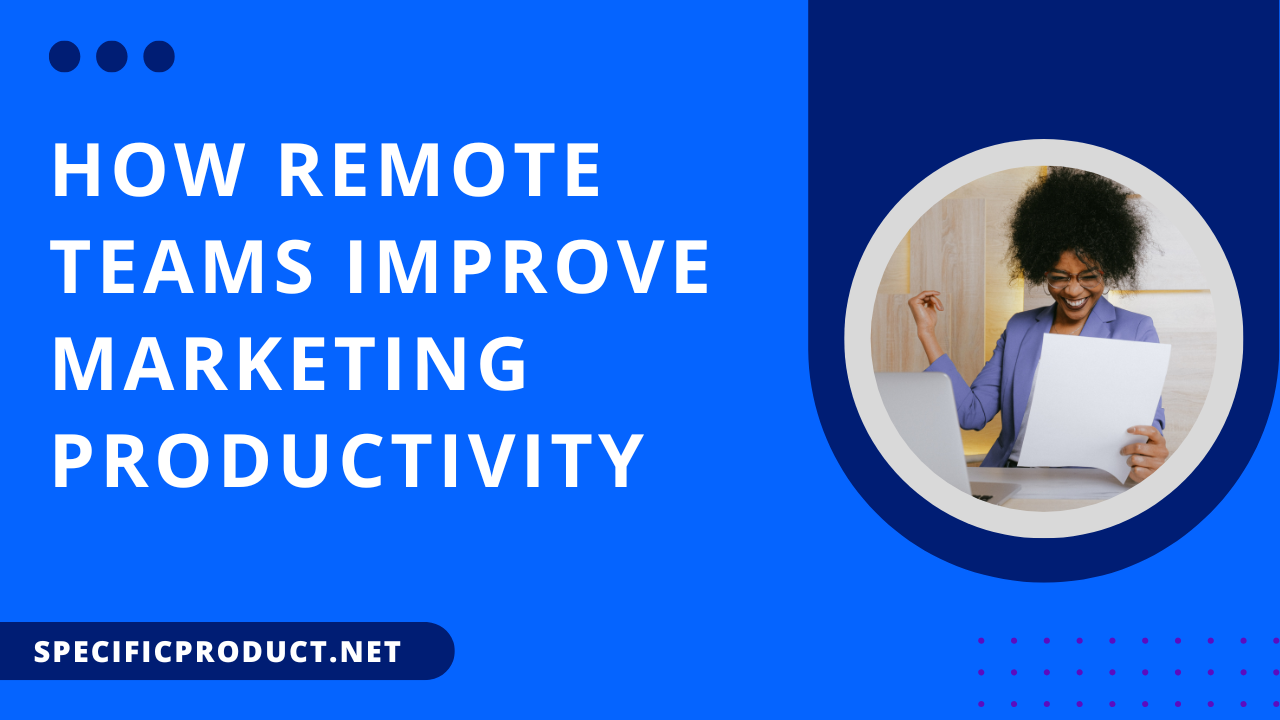
How Remote Teams Improve Marketing Productivity

Lightspeed Commerce Review: Best POS for Growing Retail Brands

Why Lightinthebox Is a Profitable Choice for Affiliate Marketers
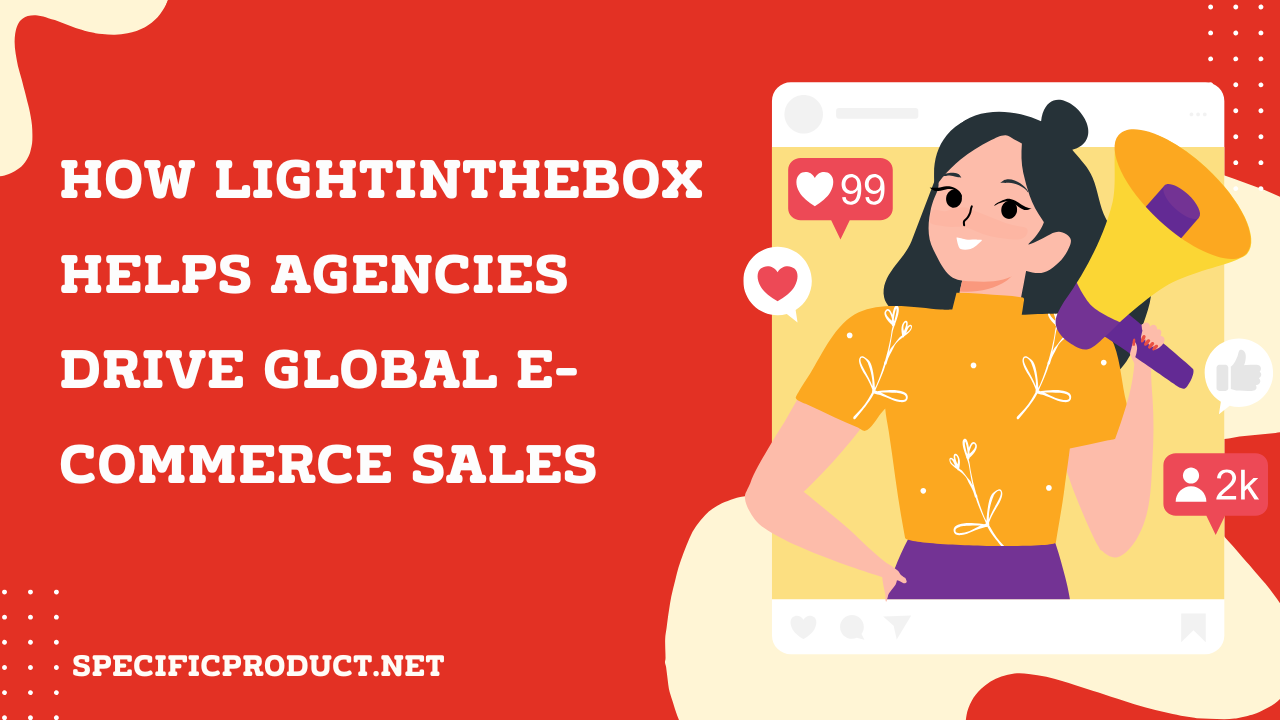
How Lightinthebox Helps Agencies Drive Global E-Commerce Sales

Anker au: Premium Charging Solutions for Modern Devices

pCloud Review: A Complete Product & Services Analysis

Reolink: Smart Security Camera Solutions for Homes and Businesses