Notion is an all-in-one workspace designed to bring together your notes, tasks, databases, calendars, and more—into one single, streamlined platform. Whether you’re managing a team project or planning your grocery list, Notion is your digital Swiss Army knife.
Table of Contents
- 1 Table of Contents
- 1.1 Setting Up Your Notion Workspace
- 1.2 Navigating the Notion Interface
- 1.3 Mastering Blocks — The Heart of Notion
- 1.4 Organizing Your Life with Notion
- 1.5 Using Notion for Work
- 1.6 Templates: The Secret to Productivity
- 1.7 Integrations and Advanced Features
- 1.8 Tips to Stay Organized in Notion
- 1.9 The Power of Databases
- 1.10 Notion for Students
- 1.11 Notion for Creatives
- 1.12 Mobile and Desktop Apps
- 1.13 Common Pitfalls and How to Avoid Them
- 1.14 Conclusion
- 1.15 Frequently Asked Questions
Table of Contents
Why Is Notion So Popular?
because it is incredibly powerful, adaptable, and versatile. You can make it as simple or as complicated as you like. Notion has emerged as the preferred tool for managing disorder, among productivity aficionados and minimalists both.
Setting Up Your Notion Workspace
Creating an Account and Getting Started
Head over to notion.so, sign up with your email or Google account, and boom—you’re in. You’ll land in a clean, blank workspace ready to be shaped however you like.
Understanding Workspaces and Pages
Think of your workspace as your digital home. Inside it, you’ll create “pages” for different areas of your life or work—like “Work Projects,” “Fitness Goals,” or “Books to Read.”
Tips for Initial Setup
- Start small: Don’t try to build the entire universe in one go.
- Create a few top-level pages.
- Use emojis and icons to make things visually fun.
Key Features You Should Know
- Sidebar: This is where all your pages live.
- Top Toolbar: Undo, redo, share, and view options.
- Slash Command (/): This opens up every block and feature at your fingertips.
For easy access, pin the sites you use the most to the sidebar. To traverse nested pages with ease, use the breadcrumbs at the top of the page.
Mastering Blocks — The Heart of Notion
What Are Blocks?
Everything in Notion is a block. A paragraph? Block. Checkbox? Block. Image? Block. It’s like Lego for your digital life.
Types of Blocks and How to Use Them
- Text Block: Just start typing.
- To-Do List: /todo
- Heading: /h1, /h2, /h3
- Table, Board, Gallery: Perfect for structured info
- Toggle List: Great for hiding stuff until you need it
Organizing Your Life with Notion
Personal Dashboard Setup
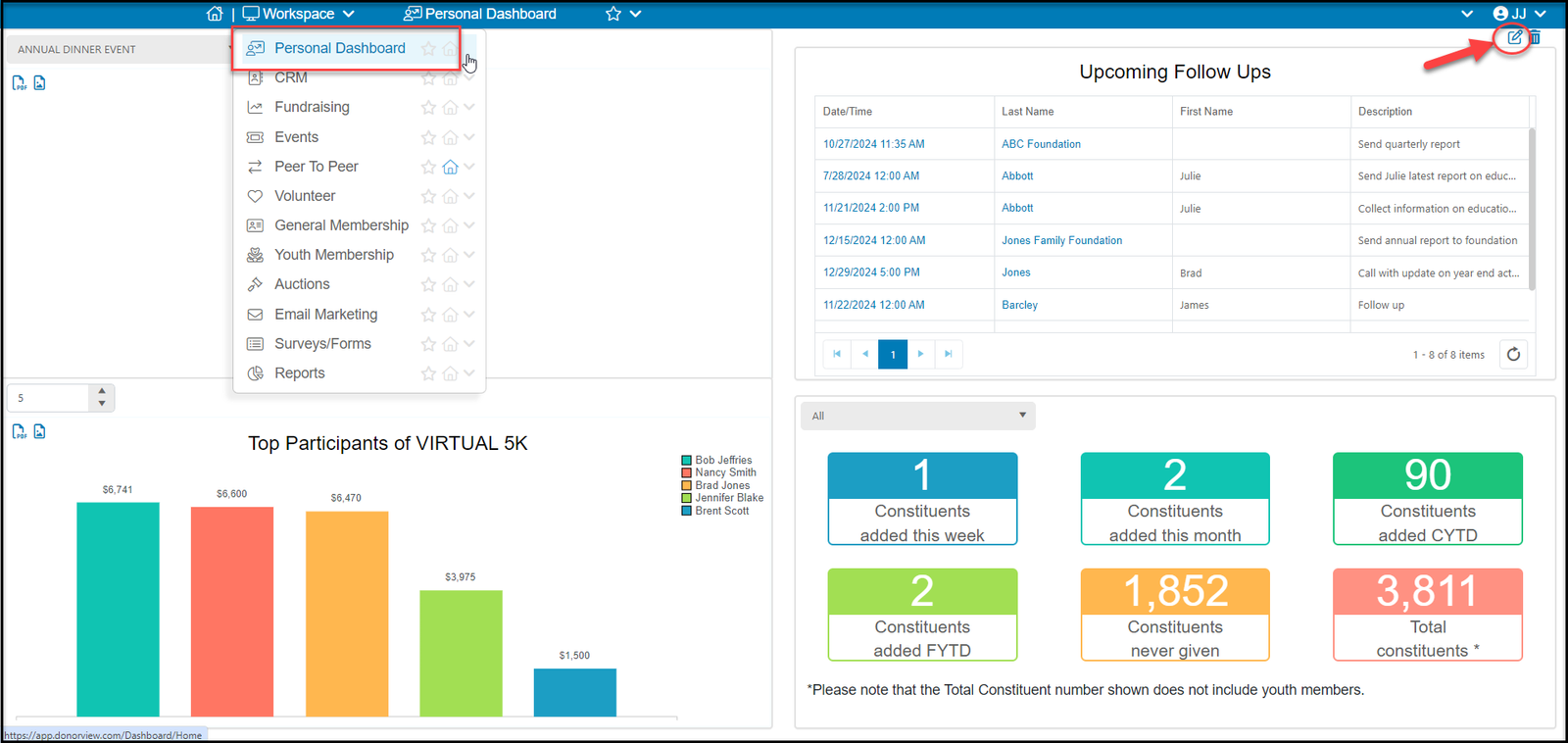
Create a dashboard page with links to your other personal pages. Add a weather widget, motivational quotes, and your daily planner.
Creating To-Do Lists and Habit Trackers
- Use checkboxes and calendar blocks.
- Color-code habits.
- Add emojis to keep it engaging.
Using Notion as a Digital Planner
Your calendar + task list + journal = Notion planner. Customize it weekly or monthly to suit your style.
Using Notion for Work
Project Management with Kanban Boards
Use the built-in board view for managing tasks like Trello. Drag-and-drop makes workflow easy.
Building a Content Calendar
For marketers, bloggers, and creators—set up a database to plan and publish content. Add filters and timelines for full control.
Team Collaboration and Sharing
Invite teammates. Assign tasks. Leave comments. It’s like Slack, Asana, and Google Docs had a baby.
Templates: The Secret to Productivity
Built-In Templates
Notion offers dozens of ready-to-go templates—from meeting notes to personal CRM systems.
Creating Your Own Templates
Build custom templates to reuse your favorite setups again and again—huge time-saver!
Integrations and Advanced Features
Syncing with Google Calendar and Other Apps
Google Calendar and Notion don’t sync by default, but third-party integrations like Notion Automations or Zapier can help.
Using Notion Web Clipper
Found something interesting online? Use the Notion Web Clipper (available as a browser extension) to save it instantly.
Embedding Files and Media
You can embed PDFs, Google Maps, YouTube videos, and even Figma designs directly into Notion pages.
Tips to Stay Organized in Notion
Nesting Pages Smartly
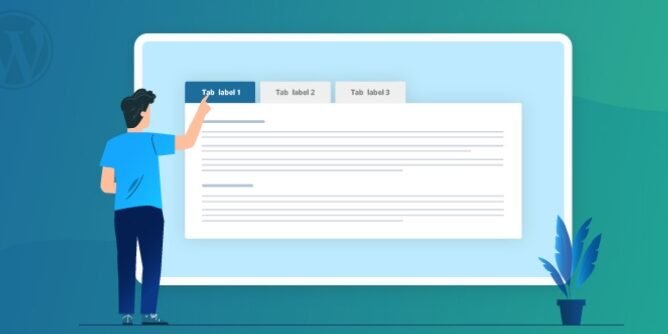
By grouping relevant sites together like folders, you can prevent a disorganised sidebar. To go deeper, use the links inside dashboards.
Using Tags, Relations, and Databases
Supercharge your system with relational databases and tags. Link tasks to projects, and contacts to companies.
The Power of Databases
Different Types of Databases
- Table
- Board
- Gallery
- Calendar
- Timeline
Each one is just a different view of the same underlying info.
Filtering, Sorting, and Linking Data
Use filters to show only what’s relevant. Sort tasks by due date. Link your reading list to a review database. It’s database magic.
Notion for Students
Class Notes, Study Plans, and More
Organize lecture notes, plan study schedules, track assignments. Notion can be your academic sidekick.
Notion for Creatives
Managing Ideas and Portfolios
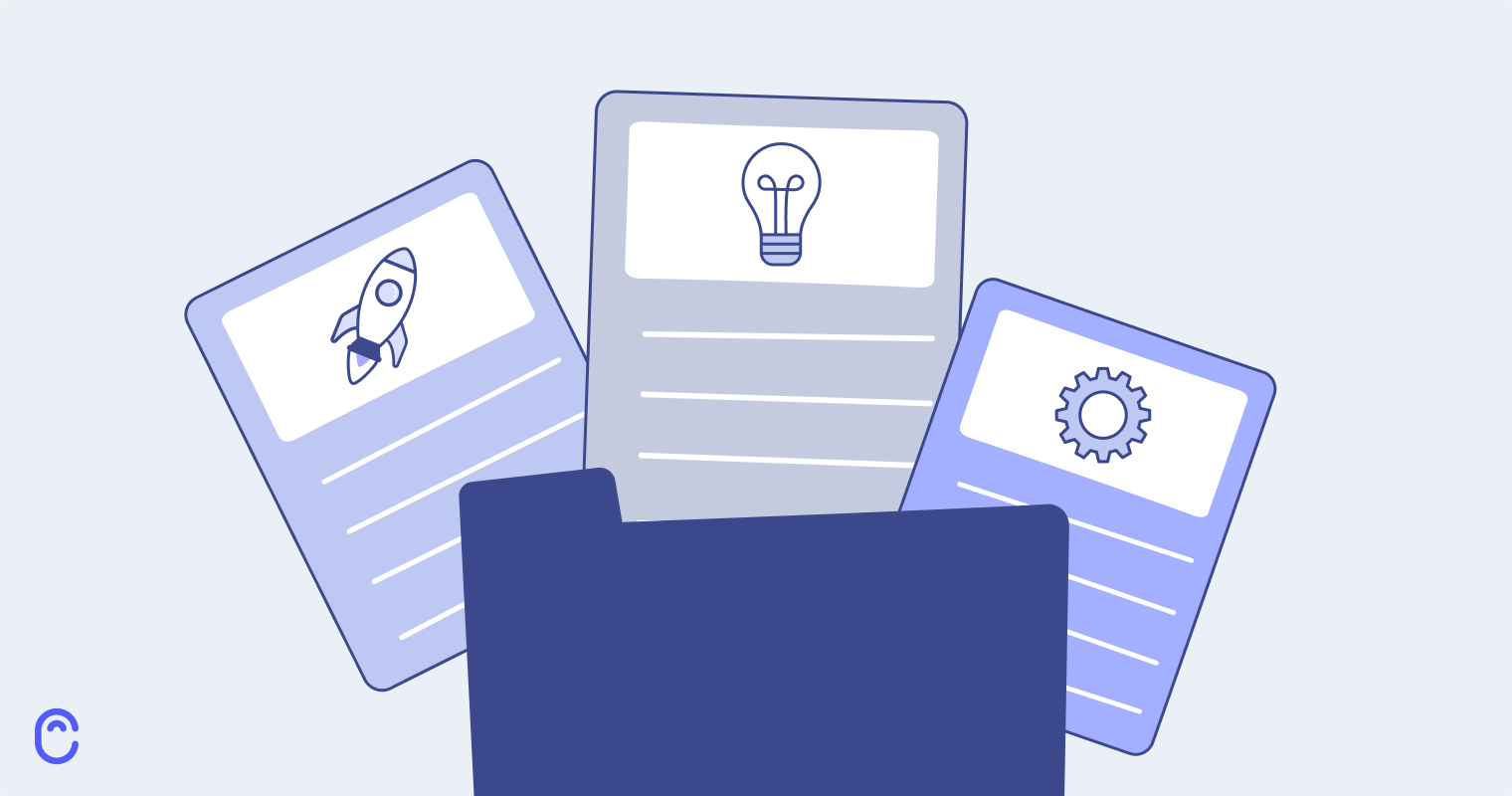
Writers, designers, photographers—store your ideas, build a portfolio page, and track your freelance projects.
Mobile and Desktop Apps
Using Notion on the Go
Notion’s mobile app is clean and functional. You won’t build complex pages here, but it’s great for quick notes and task checks.
Common Pitfalls and How to Avoid Them
Overcomplicating Your Setup
Keep it simple at first. Complexity comes later with confidence.
Forgetting to Review and Clean Up
Set a weekly review session to declutter. Trust me—future you will be grateful.
Conclusion
Notion isn’t just a note-taking app. It’s your second brain. Once you get comfortable with the blocks, databases, and templates, it can truly transform how you manage your work and personal life. It’s like upgrading from sticky notes to an AI assistant—flexible, intuitive, and uniquely yours.
Also Visit:
ABCya: The Ultimate Educational Tool for Kids in the Digital Age
Maximizing Efficiency with Lightspeed Commerce: A Guide for Retailers
Exploring the Best Deals on Lightinthebox: A Shopper’s Guide
The Complete Review of iMobie: Enhance Your Mobile Experience Today
Frequently Asked Questions
Q1: What is the best way to learn Notion?
Start by exploring templates and tutorials on YouTube. Then, build your own pages step-by-step.
Q2: Is Notion free to use?
Yes! Notion has a very generous free plan. You can upgrade for more storage and team features.
Q3: Can I use Notion offline?
You can view and edit pages offline on desktop and mobile, but changes will sync once you’re back online.
Q4: How secure is my data in Notion?
Notion uses industry-standard encryption, but it’s always wise not to store super-sensitive personal data.
Q5: What are some good Notion alternatives?
Try tools like Obsidian, Trello, Evernote, or Coda depending on your needs.
Add a Comment