SpiderOak Cloud Backup Review
SpiderOak One sets a benchmark in security and privacy. It provides dependable cloud backup for an unlimited number of devices, and once you’re familiar with the interface, the process of backing up and restoring your files becomes effortless.

SpiderOak One Cloud Backup is a highly secure and privacy-focused backup service designed for users who prioritize data protection. Unlike many competitors, SpiderOak uses end-to-end encryption, ensuring that no one, not even SpiderOak, can access your data. This “no-knowledge” policy sets it apart, making it ideal for those concerned about privacy and security.
SpiderOak One supports backup for Windows, Mac, and Linux platforms and offers flexible storage plans. One key feature is its automatic versioning and file syncing across multiple devices, allowing users to access and recover previous versions of files. It also allows file sharing with secure links, although the interface can be a bit complex for beginners.
However, SpiderOak lacks some of the user-friendliness and speed found in competitors like IDrive or Backblaze. Despite its steep learning curve, SpiderOak One is a great choice for those looking for maximum security and robust backup features.
4.6
Pricing
150 GB PLAN ₹502
400 GB PLAN ₹920
2 TB PLAN ₹1171
5 TB PLAN ₹2426
Key features
Multi User Sharing ✓
Backup ✓
Smart sync ✓
Personal Solution ✓
Business Solution ✓
Ranked 9 from 22 Cloud Storage
Performance: |4.9|
SpiderOak One Cloud Backup offers robust performance, delivering reliable backups and efficient file restoration. Its automatic backup feature ensures that files are consistently updated across all connected devices. Although the initial backup may take time, the service excels in versioning, allowing users to recover previous file versions easily. Overall, SpiderOak’s performance is impressive, particularly for users seeking a secure and privacy-focused backup solution.
Uptime: |4.9|
SpiderOak One Cloud Backup boasts an impressive uptime, ensuring that users have consistent access to their data and backup services. With a commitment to reliability, the platform leverages redundant storage and advanced infrastructure to minimize downtime. This high availability is crucial for users who rely on seamless access to their backed-up files. Overall, SpiderOak’s uptime performance contributes significantly to its reputation as a dependable cloud backup solution.
Customer Service: |4.8|
SpiderOak One Cloud Backup offers customer service through various channels, including email support and an extensive knowledge base. While the response time may vary, users often find the resources helpful for troubleshooting common issues. The platform also features user forums where customers can share experiences and solutions. Overall, SpiderOak’s customer service is decent, but some users may desire more immediate support options like live chat.
Pricing: |4.7|
SpiderOak One Cloud Backup offers competitive pricing with several plans to suit different needs. The individual plan starts at $6 per month for 150GB of storage, while larger options include 400GB for $11 per month and 2TB for $29 per month. For businesses, plans range from $12 per month for 1TB to custom pricing for larger storage requirements. Overall, SpiderOak provides flexible pricing for various user needs.
Overview
Secure Cloud Backup for Your Home Computers
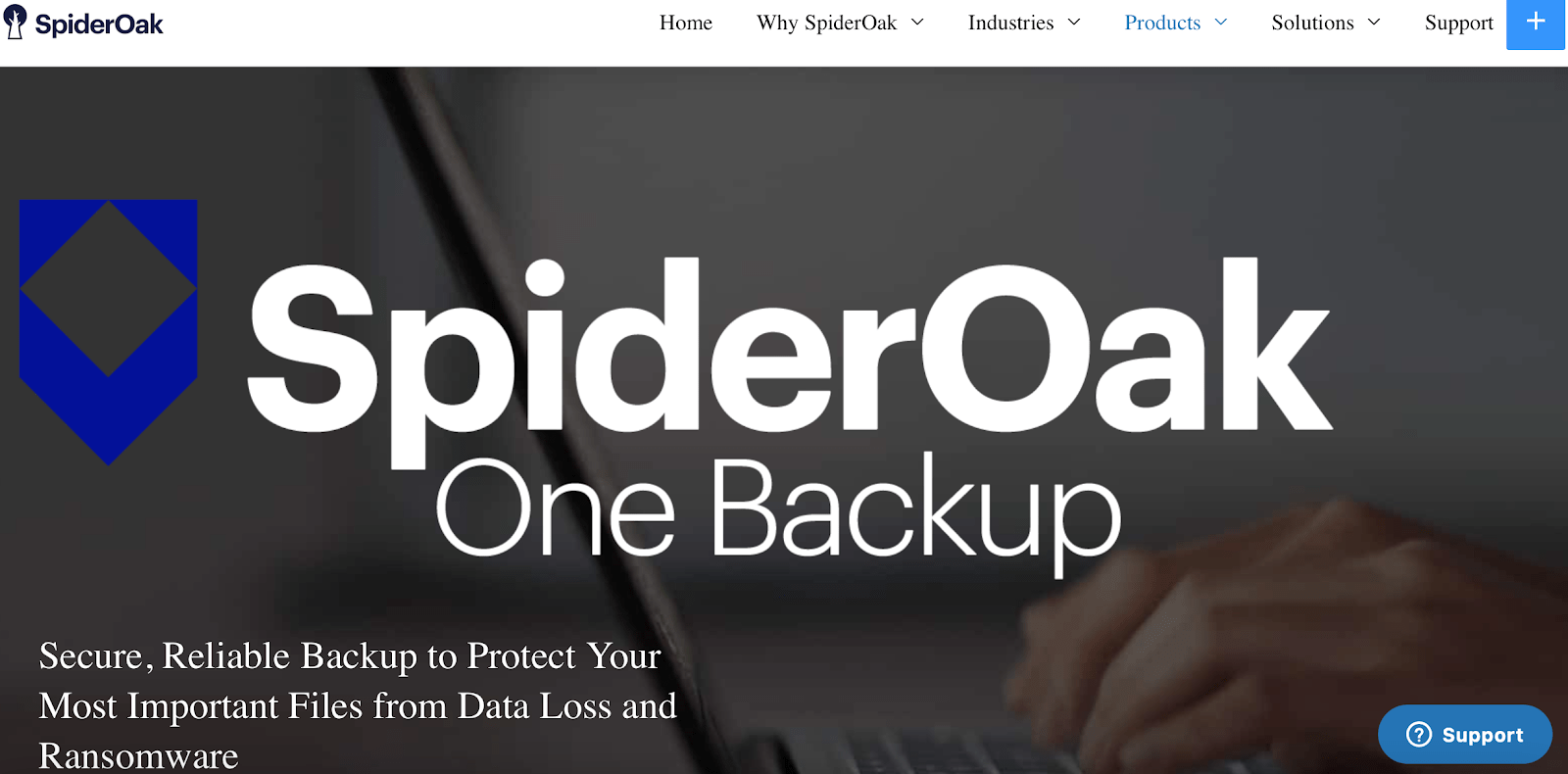
SpiderOak’s mission is to safeguard data globally, and its consumer cloud backup service, SpiderOak One, provides exceptional security and privacy for your most essential files stored on home computers. This includes personal documents, photos, music, and videos. However, if you’re looking to mirror or clone your entire computer or back up a system hard drive, SpiderOak One isn’t the right choice for you.
What SpiderOak One offers is the ability to back up, sync, and share files across an unlimited number of computers. It supports Windows, Mac, and Linux operating systems.
While the plans may be somewhat expensive for the amount of storage offered, if security and privacy are your top priorities, continue reading to see if SpiderOak One meets your cloud backup needs.
What is SpiderOak
SpiderOak One is a robust cloud backup solution that prioritizes security and privacy. It allows users to back up, sync, and share files across an unlimited number of devices, including Windows, Mac, and Linux systems. With a user-friendly interface, it simplifies the process of managing and restoring your important files, such as documents, photos, and videos.
The service employs advanced encryption techniques, including zero-knowledge encryption, ensuring that only you have access to your data. SpiderOak One’s pricing is competitive, offering plans that cater to both individual and business needs, although the storage capacity may be limited compared to some competitors.
While it doesn’t support full system backups, it excels in protecting personal files with a strong emphasis on privacy. Overall, SpiderOak One is a great choice for users seeking a secure and reliable cloud backup service.
Why Choose Us
Top-Notch Security: We prioritize your data’s protection with robust encryption and strict privacy policies, ensuring your information is safe.
Intuitive User Experience: Our platform features a user-friendly interface that simplifies the backup and restoration process, making it accessible for everyone.
Unlimited Device Support: Easily back up and sync files across an unlimited number of devices, giving you peace of mind knowing all your data is covered.
Flexible Pricing Plans: We offer a range of pricing options to suit various storage needs and budgets, providing excellent value for your investment.
Dedicated Customer Support: Our knowledgeable support team is available to help you with any inquiries or issues, ensuring a seamless experience.
Cross-Platform Functionality: Compatible with multiple operating systems, our service works effortlessly on Windows, Mac, and Linux devices.
FEATURES |4.5| 




Unique Features Shine Despite Some Limitations
| Data Server Locations | Midwestern US |
| Backup and Restore Options | Automatic (default), continuous (optional), scheduled (optional), backup from external drives, multi-device syncing/td> |
| Limits and Restrictions | File type restrictions, fair use limits, no file size limits |
| Applications and Operating Systems | Windows, macOS, Linux |
| Encryption Keys | “No Knowledge,” 256-bit AES, private encryption keys |
| File Access | Desktop application, web |
| File Sharing | Yes |
SpiderOak One presents some exciting and distinctive features, but it lacks certain basics such as offline backup or restore, email backup reports or notifications, and a dedicated mobile app. However, you can still access your account and download or share files from any mobile device with internet connectivity.
The service also offers cross-platform functionality, allowing you to access backups, sync devices, and share files regardless of the operating system.
Backups
SpiderOak One provides two methods for backing up your data: via the desktop app or through the SpiderOak Hive folder created on your computer. While both methods back up files to the cloud, using the Hive folder enhances functionality (see Ease of Use for details).
You can back up an unlimited number of computers, as well as external hard drives, removable devices, and select network volumes.
Although SpiderOak One does not impose “hard limits” on file sizes, there are “practical limits” of 10GB for individual files uploaded through the desktop app. This may present challenges when uploading files larger than 10GB.
You can choose from automatic, continuous, or scheduled backups. After the initial backup, subsequent ones occur automatically by default. If you prefer continuous or scheduled backups, you can easily adjust the settings in the desktop app preferences.

Restores
Restoring files from the SpiderOak One desktop app is quick and straightforward, but you cannot perform restores directly from the Hive. (Refer to Performance for my restoration experience.) Unfortunately, SpiderOak One does not offer an offline restore option.
One aspect I appreciate is that SpiderOak One keeps every file in your account until you choose to delete it, including all historical versions. This point-in-time recovery feature ensures that, in the event of data loss, your files are secure, allowing you to restore any version you need.
Although there is no mobile app, you can still download files to your mobile device through your SpiderOak One online account.
Security
SpiderOak One employs “No Knowledge” encryption, providing your data with NSA-level protection while stored on your computer, in transit, and on SpiderOak’s servers. This encryption method arguably offers the best data security in the cloud backup industry.
What does “No Knowledge” mean? It ensures that only you can decrypt, access, or view your password, files, and folders. The downside is that SpiderOak One cannot assist you in recovering your password if you forget it.
Security begins with your password (private encryption key) created on your computer, not through a web form. SpiderOak One implements layered encryption, generating a new key for each of your files, folders, and versions. These keys are unlocked using your password.
Data transfers utilize 256-bit AES encryption and industry-standard SSL, and are protected by certificate pinning (validating trusted hosts) to guard against attacks.
The only security feature lacking in SpiderOak One, which some competitors offer, is two-factor authentication.
Popular Cloud Storage
Service Offered
Cloud Backup: SpiderOak One allows users to back up files from an unlimited number of devices, including computers and external hard drives, ensuring that all important data is securely stored in the cloud.
File Synchronization: Users can sync files across multiple devices seamlessly, making it easy to access the latest versions of documents, photos, and other important files from anywhere.
File Sharing: SpiderOak One provides secure file sharing options, enabling users to share files and folders with others while maintaining control over access and permissions.
Point-in-Time Recovery: The service retains every version of your files, allowing for easy restoration of any previous version in case of data loss.
Cross-Platform Support: SpiderOak One works on Windows, macOS, and Linux operating systems, ensuring compatibility across different platforms.
Private Encryption Keys: Users create their own private encryption keys for added security, ensuring that only they can access their files.
No Knowledge Encryption: The service uses “No Knowledge” encryption, meaning SpiderOak does not have access to your passwords or files, providing a high level of privacy.
Web Access: Although there is no dedicated mobile app, users can access their files via the SpiderOak One web interface, allowing for file download and management on mobile devices.
Automatic and Scheduled Backups: Users can choose automatic backups by default or schedule backups at their convenience, providing flexibility in managing data protection.
External Drive Backup: SpiderOak One supports backups from external drives, ensuring that all connected storage devices can be included in your backup plan.
PROS AND CONS OF SPIDEROAK
Pros of SpiderOak
Outstanding security and privacy measures
Supports unlimited devices
Includes synchronization capabilities
Prompt and helpful customer support
Retains unlimited versions of files
Cons of SpiderOak
Higher cost compared to competitors
No option for unlimited storage plans
Lacks mobile backup capabilities
No disk imaging feature
Does not offer phone or chat support
Absence of two-factor authentication
State-of-the-Art Data Centers
The data you back up is stored in advanced server facilities located in the midwestern US, owned by SpiderOak. These data centers comply with some of the most rigorous standards for compliance, infrastructure, and auditing in the industry. They are staffed around the clock and equipped with sophisticated security measures to ensure that your data remains protected from all threats at all times.
EASE OF USE |4.5| 




Easy to Navigate Once You Get the Hang of It
Setting up your SpiderOak One account and installing the desktop app is straightforward. However, the app’s interface can be somewhat challenging to navigate, requiring some time and effort to become familiar with it.
Once you understand how it works, using SpiderOak One becomes effortless. It also includes some extra features that enhance the user experience.
SpiderOak Hive
With this unique functionality, all you have to do is drag and drop files into the Hive folder that SpiderOak generates on your desktop during installation to establish a backup.

When you place files into the Hive, they are automatically backed up to the cloud. However, it’s important to note that the Hive is distinct from the backup application itself; it functions as a preconfigured sync folder. Any files you add to the Hive are not only backed up but also synchronized across all devices linked to your account.
One of the features I appreciate about the Hive is that it behaves like a regular folder on your computer. You can edit files within it, and those changes will instantly update across all synced devices.
SpiderOak indicates that there is a practical limit of 3GB for the files you store in the Hive. While you can technically upload larger files, you may experience issues such as slower upload speeds or failed uploads.
Sharing Files
SpiderOak One allows you to share read-only copies of your files with anyone, even if they don’t use SpiderOak One. There are two methods for sharing: you can share an individual file via a link, or you can share multiple files and folders using a SpiderOak One ShareRoom.
To share links, navigate to the Manage tab in the desktop app. Simply copy and send the link to anyone you wish to share with. These links are temporary and will self-destruct after three days.

ShareRooms allow you to create a dedicated area within your SpiderOak One account where others can view and download your folders and files. Setting one up is simple; just navigate to the Share tab in your desktop app and follow a few straightforward steps.

SpiderOak One recommends a size limit of 3GB for shared files.
Selective Syncing
Unlike many cloud backup services that sync everything by default and require you to opt out for specific folders, SpiderOak One allows you to select which folders to sync. You can create multiple sync configurations and choose any combination of devices for them. However, each sync must contain unique folders; attempting to create a new sync that includes folders already backed up and synced will result in an error message.

You can manage your syncs through the desktop app and configure your syncing schedule via the Preferences section, just like you do for backups and ShareRoom shares.
Setting Up an Account
The installation process for SpiderOak One on your computer is fast and straightforward. Once you select your plan (or start a free trial), you’ll be directed to a webpage where you can choose your computer’s operating system.

This allows you to download and run the appropriate installer. The installation process takes under a minute, and all you need to do (if you choose the free trial like I did) is provide your email address, name, and create a password.
Once the desktop app is installed, you’ll name your device, and your account will be activated. Since I opted for the free trial, SpiderOak One automatically set me up with a 250GB account.
You can manage everything from the desktop app, but if you prefer, you can also log in online to access your Hive, devices, and ShareRooms, allowing you to manage your account from any internet-connected device.
In the desktop app, the Preferences tab offers several advanced settings, though some of these options, particularly the network preferences, may be confusing for the average user.
PERFORMANCE |4.6| 




No Awards for Performance
I evaluated SpiderOak One’s capabilities by conducting three backups of a 3GB folder containing documents, photos, and videos. While SpiderOak One excels in security, its performance leaves something to be desired.
Because there’s no offline backup option, your computer needs to be powered on and connected to the internet throughout the entire backup process.
I initiated my first backup through the desktop app. Although it required several steps to start, it became quite easy to navigate once I understood how the user interface functioned.

I began my first backup at 10:35 a.m. on a Tuesday.
SpiderOak One claims it has no bandwidth restrictions, but it does implement fair use limits to prevent users from monopolizing the connection. As a result, you may experience slower upload speeds with larger files or more data.
My internet speeds aren’t particularly high, averaging around 29Mbps for downloads and 8Mbps for uploads. During my backup, I ran a speed test and recorded even slower speeds of 22.33Mbps for downloads and 6.37Mbps for uploads.
My initial upload via the desktop app took 1 hour and 32 minutes. While this was more than twice as fast as Carbonite, it was still 40 minutes longer than IDrive.
For my second backup test, I first removed the 3GB folder from my SpiderOak One backup. The process of removing files is similar to adding them; instead of clicking Download, you select Remove.
When I did this, a warning window appeared, confirming whether I wanted to proceed with the removal. It also offered the option to exclude the folder from future backups. I clicked Remove, and the folder was promptly removed from my backup.

I conducted my second backup test on Thursday at 2:10 p.m. I dropped and dragged my 3GB folder into my SpiderOak Hive this time.
While files in the Hive are immediately accessible, they still need to undergo the upload process to be backed up in the cloud. This process begins automatically, and you can monitor its progress using the SpiderOak One desktop app.
My second backup took 1 hour and 25 minutes, which is close enough to the previous time to conclude that there’s no significant difference in backup duration between using the desktop app and the Hive. My internet speeds were fairly consistent as well.
For my third and final backup test, I tried backing up my 3GB folder on a Saturday morning at 10:35 to see if the weekend would yield faster results compared to weekdays.
While my internet speeds were similar to those during the week, my backup completed in just 1 hour and 9 minutes. I’m not entirely sure why it was faster this time, but I suspect it relates to SpiderOak One’s fair use limits. With potentially fewer users backing up on Saturdays, I may have had access to more bandwidth.
During backups, SpiderOak One provides a status report on your Dashboard. However, it isn’t very informative since it doesn’t indicate how much time is left or what percentage of your files have been uploaded. It only shows that your upload is active and how many items and GB are remaining.

Unfortunately, SpiderOak One does not provide notifications when your upload is complete, and the status update fails to indicate the finish time. In fact, once your backup is done, the only information provided is the start time of the backup, which isn’t very useful. I contacted me for assistance with this matter. (See Support for more.)

After your upload is finished, you can restore your files through the Manage tab in the desktop app. To do this, just select the folder (or file) you want to restore and click Download.

SpiderOak One will prompt you to choose a location for your restored files. While it defaults to the Downloads folder on your computer, you can select any location you prefer. After choosing your location, a Download Manager status window will appear. Although this status update is quite basic, I found it more preferable than the backup status updates.
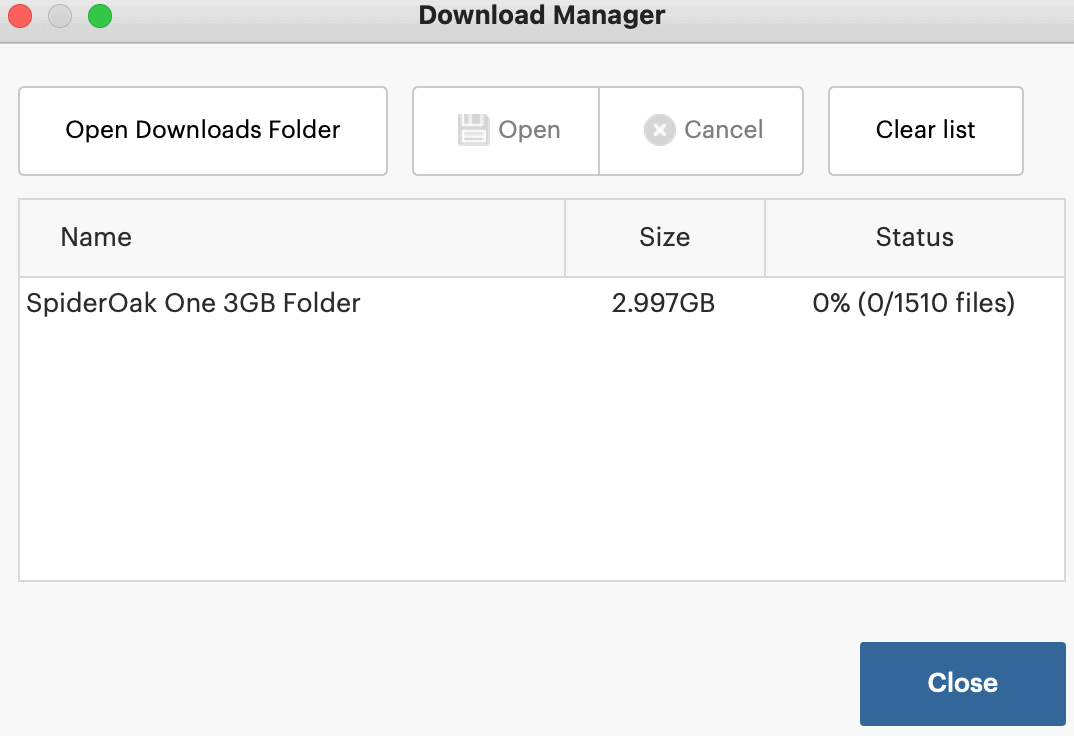
PRIVACY |4.6| 




Exceptional Privacy That Demonstrates Its Security Commitment

SpiderOak One operates much like a conspiracy theorist convinced that the world is against them: it has a deep distrust of everyone. If it were a person, you might label it as paranoid, but as a cloud backup service, it can be termed highly secure.
With SpiderOak One, your password and the data you store on its servers, including file metadata, are never accessible to the service. Its “No Knowledge” policy means that even the US Federal Trade Commission has no access to your data, even in cases of subpoena.
While SpiderOak One collects your name, email, and credit card for account setup, it remains unaware of anything beyond this basic information.
This level of privacy is unparalleled.
Instead of a conventional “end user license agreement,” SpiderOak requests your agreement to a “password policy,” emphasizing that only you can access your password, and it’s your responsibility to remember it. Although SpiderOak One allows for a password hint, it cannot recover your password.
You only lose this privacy if you choose to access, restore, or share files online. When sharing, files are temporarily stored and cached in plaintext, allowing the recipients to access them without your email or password—a practice SpiderOak transparently acknowledges.
Additionally, SpiderOak offers cloud backup solutions for small businesses and enterprises that comply with the Health Insurance Portability and Accountability Act (HIPAA) and the General Data Protection Regulation (GDPR).
Ultimately, SpiderOak One stands out as a leader in the industry when it comes to privacy.
SUPPORT |4.6| 




Minimal Support Options
SpiderOak One offers one of the most limited support systems among cloud backup services. If you encounter issues and seek a quick resolution, you’ll need to prepare for some extensive reading, as that’s your only option. Grab a cup of coffee, settle in, and browse through over 250 articles in the SpiderOak One help center.
Unfortunately, there’s no phone support or live chat available. If you prefer to speak with a real person, you’ll have to submit a request using the SpiderOak One support form.

I submitted a request to inquire about some basic questions, including why my completion status report didn’t show the end time for my backups.
I received a response within six hours, which was quicker than any other cloud backup service I’ve used. The support agent provided clear and honest answers to most of my questions, but they didn’t address my concern regarding the completion status report. As a result, I had to send another email for clarification.
PRICING |4.6| 




High Costs with a Limited Range of Plans

Choosing SpiderOak One means you’re ready to invest more for enhanced security, privacy, and reliability.
All plans offer the same features and allow for backups from an unlimited number of devices. However, SpiderOak One is pricier per GB compared to its competitors.
You can start with a 21-day free trial that provides 250GB of cloud data backup. After the trial, you can select from six monthly plans or four annual plans based on your storage requirements.
Monthly options begin at 150GB and reach up to 5TB, while annual plans start at just 5GB and also go up to 5TB. Unfortunately, SpiderOak One charges for its 5GB annual plan, whereas IDrive offers a free plan for a single device.
SpiderOak One accepts payments through Visa, Mastercard, Discover, American Express, and PayPal.
SpiderOak
150 GB PLAN
₹502
/MONTHS
Storage: 150 Gb
SpiderOak
400 GB PLAN
₹920
/MONTHS
Storage: 400 Gb
SpiderOak
5 TB PLAN
₹2426
/MONTHS
Storage: 2 Tb
SpiderOak
2 TB PLAN
₹1171
/MONTHS
Storage: 5 Tb
SpiderOak
150 GB PLAN
₹502
/MONTHS
Storage: 150 Gb
SpiderOak
400 GB PLAN
₹920
/MONTHS
Storage: 400 Gb
SpiderOak
2 TB PLAN
₹1171
/MONTHS
Storage: 2 Tb
SpiderOak
5 TB PLAN
₹2426
/MONTHS
Storage: 5 Tb
SpiderOak Alternatives
Frequently Asked Question.
SpiderOak Cloud Backup is a secure cloud storage solution that focuses on privacy, enabling users to back up, sync, and share files across multiple devices.
SpiderOak uses a “No Knowledge” encryption policy, meaning they do not have access to your password or data. Only you can decrypt your files, ensuring maximum privacy.
SpiderOak is compatible with Windows, macOS, and Linux, making it suitable for various users across different platforms.
Yes, SpiderOak allows for the backup of an unlimited number of devices, including external drives and removable storage.
Yes, SpiderOak offers a 21-day free trial that includes 250GB of backup space, allowing users to evaluate the service before committing.
To restore files, access the Manage tab in the desktop app, select the desired file or folder, and click Download. You can choose where to save the restored files on your device.
No, SpiderOak does not offer a dedicated mobile app. However, you can access your account and files through a web browser on mobile devices.
SpiderOak provides limited support options, including a help center with numerous articles. Users can also submit support requests through an online form.
While there are no hard limits, practical limits suggest a maximum file size of 10GB for uploads via the desktop app, and a practical limit of 3GB for files placed in the SpiderOak Hive.







