Carbonite Review
Carbonite is a cloud-based backup service for individuals and businesses, founded in 2005. It provides automated, continuous backups for files and documents, ensuring easy recovery in case of data loss. Designed for simplicity, Carbonite operates in the background, protecting personal and professional data.
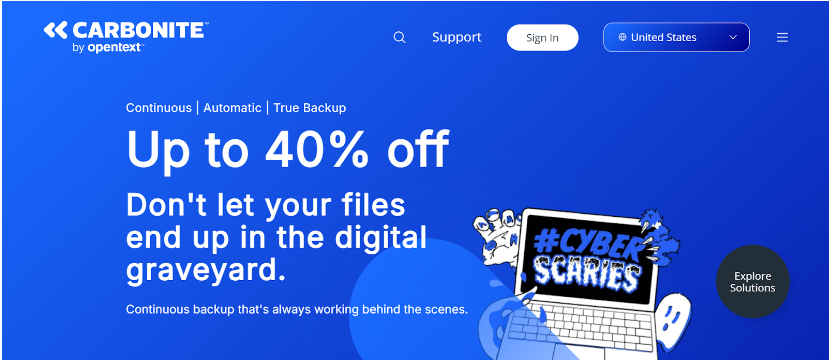
For businesses, Carbonite offers more advanced features, such as hybrid backups for cloud and local storage, ransomware protection, and system recovery. It ensures business continuity with secure data management across multiple systems.
With strong encryption and scalable solutions, Carbonite is known for its security and ease of use. Now part of OpenText, it continues to evolve its services to meet modern data needs.
4.6
Pricing
1 TO 3 COMPUTERS ₹418
UP TO 25 COMPUTERS ₹2008
COMPUTERS + SERVERS ₹4183
Server locations
Backup ✓
Smart sync ✓
Personal Solution ✓
Business Solution ✓
File history and recovery ✓
Ranked 8 from 22 Cloud Storage
Performance: |4.9|
Carbonite is known for reliable backup solutions that provide continuous data protection. Their software is designed to run in the background with minimal impact on system performance, ensuring that backups are completed without interrupting users.
Uptime: |4.9|
Carbonite typically boasts high uptime rates, often exceeding 99.9%. This reliability ensures that users can access their backed-up data whenever needed. The infrastructure is designed for redundancy, which contributes to their overall uptime.
Customer Service: |4.8|
Customer service at Carbonite is generally well-regarded, with support available via phone, chat, and email. They offer a comprehensive knowledge base and community forums for self-help. Response times can vary, but many users report positive experiences with the support team.
Pricing: |4.7|
Carbonite offers several pricing tiers based on the type of backup solution and storage needs. They typically provide individual plans for personal users and more robust solutions for businesses. Pricing can vary significantly based on features such as cloud storage capacity and additional services.
Overview
Category | Details |
Founded | 2005 |
Services Offered | Cloud, hybrid backups, server protection |
Pricing | Personal: From $6/month |
Business: Custom | |
Customer Support | 24/7 (business), online resources (personal) |
Ease of Use | Simple, automated backups |
Performance | Reliable, fast recovery |
Simple, Easy-to-Use Cloud Backup for Your Computer
Carbonite is a cloud backup solution that focuses on getting the essentials right. It offers simple, user-friendly features like automatic backups and easy restoration, along with one of the most intuitive interfaces available. If you’re looking for unlimited cloud backup, Carbonite delivers—something many competitors don’t offer. The service is compatible with both Mac and Windows, though the Windows version has more features and is more user-friendly than its Mac counterpart.
While Carbonite doesn’t offer any free plans, it does provide a 15-day free trial, which is great for those who prefer to try before committing. I took the trial to evaluate its features, performance, and more. Carbonite excels in many areas, so keep reading to see if it’s the right cloud backup solution for you.
What Is Carbonite
Carbonite is a cloud backup service designed to protect personal and business data by automatically backing it up to the cloud. It offers features such as continuous backup, easy file recovery, and protection against data loss from hardware failures, accidental deletions, or ransomware attacks.
Who Is It For
Individuals: People who want to safeguard personal files, photos, and documents from data loss.
Small Businesses: Companies that need reliable backup solutions for essential business data without the complexity of traditional backup systems.
Remote Workers: Individuals working from home or on the go who require secure access to their files and the ability to recover lost data easily.
IT Professionals: Those managing data for organizations looking for a straightforward, automated backup solution.
FEATURES |4.5| 




Automatic Backup: Continuous cloud backups for files and documents.
Hybrid Backup: Supports cloud and local backups.
Ransomware Protection: Detects and restores clean files.
Server Protection: Backs up servers and databases.
File Recovery: Easy file and full system recovery.
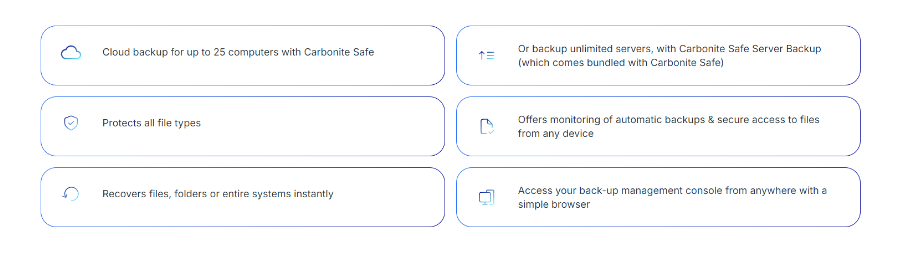
Short on Features but Excels at the Basics
| Data Server Locations | Virginia, Arizona, and Utah, US |
| Backup and Restore Options | Continuous backups by default; optional scheduled backups for Windows; external drive backup available with Plus and Prime plans; backup status updates via desktop app; offline restore option |
| Limits and Restrictions | File size limits for automatic backups; file type restrictions; no fair use limits; no bandwidth throttling |
| Applications and Operating Systems | Windows 7, 8, 10; macOS X 10.10 and later; no mobile apps |
| Encryption Keys | 128-bit AES transfer encryption; optional private encryption key for Windows |
| File Access | Via desktop and web |
| File Sharing | ✘ |
As mentioned earlier, Carbonite covers the basics well. It also includes a few extra features, like a courier recovery service, the ability to back up external drives, and automatic video backups.
However, it lacks some features found in other cloud backup services. You can’t sync multiple devices, share files, or create mirror image backups for full system recovery.
Although Carbonite does offer small business plans that cover up to 25 computers, this review focuses on the home user basics—where Carbonite’s main strength lies.
What You Can (and Can’t) Back Up
Carbonite allows you to back up documents, photos, videos, music, settings, and emails from a single computer. It also supports backup for files synced locally from services like Dropbox, OneDrive, or Google Drive.
However, you can’t back up programs, applications, operating system files, or temporary files, meaning you won’t be able to back up your entire system.
Automatic backups have a 4GB file size limit, though you can manually upload larger files. Fortunately, the Back Up tab in the desktop app clearly shows which files are backed up.
If you delete a file from your computer, Carbonite keeps it in your backup for 30 days before permanently removing it, unlike some competitors, such as IDrive and CrashPlan, which retain files until you delete them.
Continuous Backups
Carbonite performs a full backup of all supported files in selected folders during installation, which can take some time.
After the initial backup, the process speeds up significantly since Carbonite only backs up file changes. By default, it runs in the background and backs up these changes within 24 hours.
For Windows users, there’s an option to schedule daily backups instead of running them continuously.
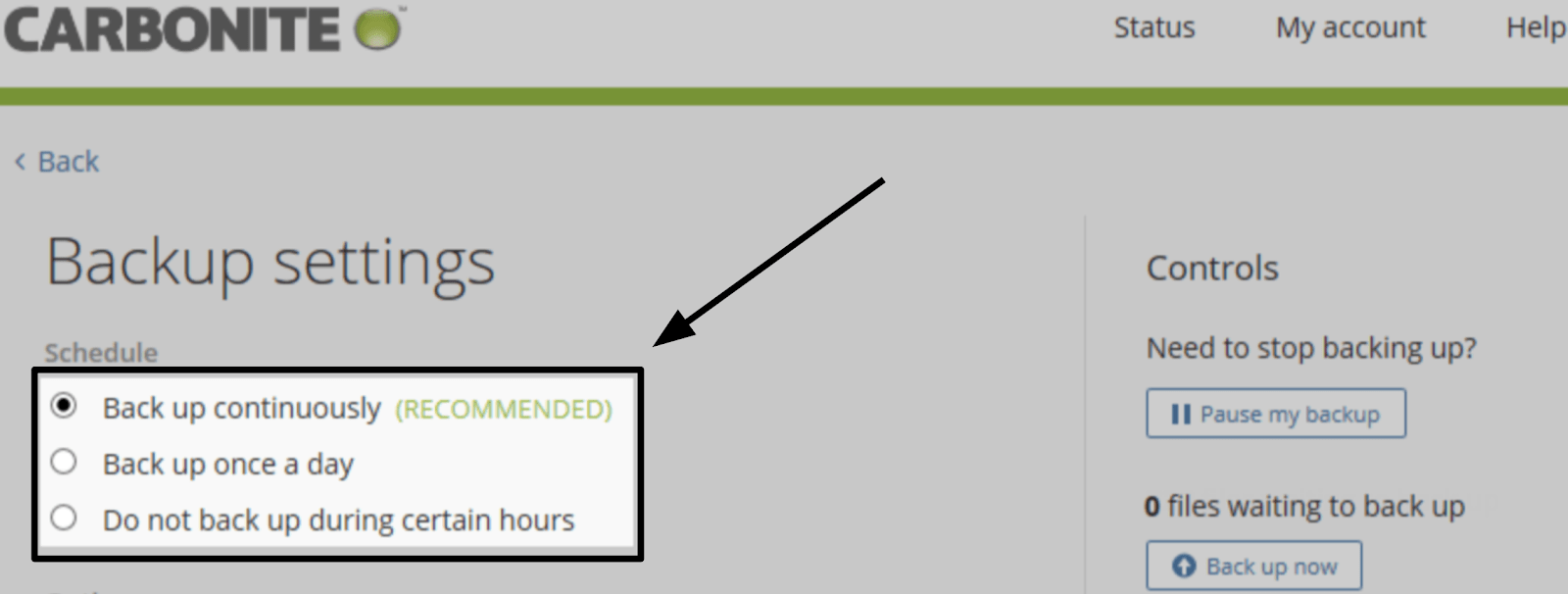
Simple Restore Options
Carbonite’s restore options are easy to follow, though I experienced a few problems during my test (see the Performance section for details).
Whether you’re restoring a single file or all your data, Carbonite’s restore manager walks you through the process. On a PC, you can also search for specific files and recover previous versions, with Carbonite saving up to 12 versions of each file.
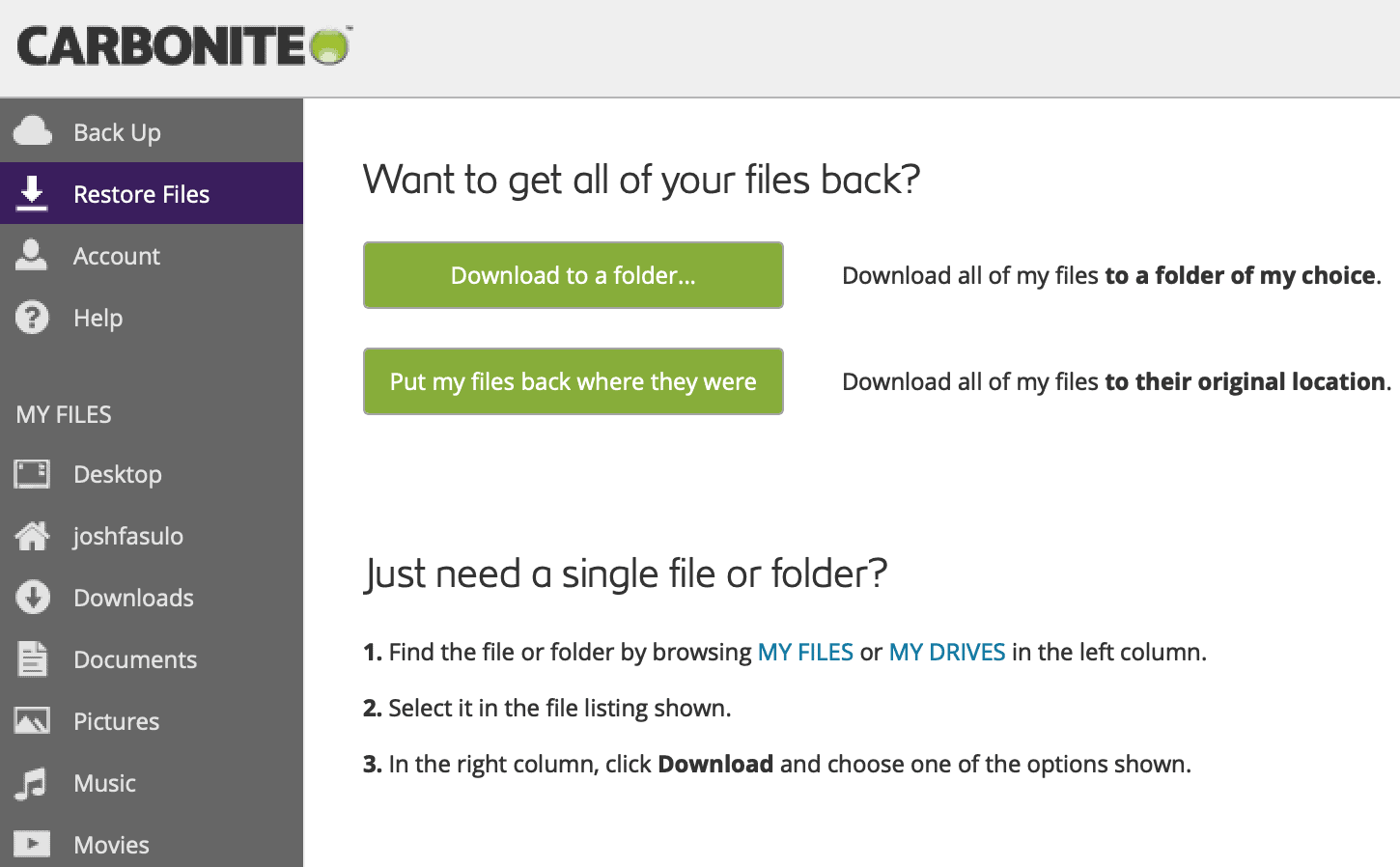
Carbonite offers a courier recovery service, where they ship a copy of your backup anywhere in the US. However, this service is expensive unless you’re on the highest-tier plan, and it’s unavailable if you use a private encryption key.
Security
Unlike many competitors that offer 256-bit AES encryption by default, Carbonite uses 128-bit AES encryption. While this is still secure, it’s not the highest level available. Carbonite enhances protection with Transport Layer Security (TLS) 1.2, 128-bit Secure Socket Layer (SSL) technology, and Triple DES encryption.
You can also enable two-step verification and set up a private encryption key, which adds another layer of security. Additionally, Carbonite requires you to choose three security questions when setting up your online account, which is a nice feature.
For users on higher-tier plans, Carbonite includes Webroot virus protection as an added benefit, which is a feature not offered by many competitors.
Carbonite’s data centers, located in Virginia, Arizona, and Utah, are protected 24/7 and equipped with advanced security measures like RAID 6 technology. This ensures your data is spread across multiple drives, so if one fails, another takes its place without data loss.
These data centers also use “smart data” early-warning systems to detect potential drive errors, allowing Carbonite to replace failing drives before they cause problems.
A Note About Macs
Mac users will miss out on a few features, including:
The ability to schedule backups
Searching for files during the restore process
Accessing previous file versions
Creating a private encryption key (Mac users must rely on Carbonite’s default 128-bit AES key)
Additionally, Mac users need to manually grant Carbonite full disk access for backups to function properly.
Popular Cloud Storage
Service Offered
Carbonite offers cloud-based data backup services for both individuals and businesses. For personal users, it provides automatic, continuous backups for important files, photos, and documents, ensuring they are safely stored in the cloud and easily recoverable in case of accidental deletion or hardware failure. Its simple setup and automated processes make it an accessible solution for everyday data protection.
For businesses, Carbonite extends its services with more advanced solutions, including hybrid backups that allow data to be stored both in the cloud and locally. It also offers protection for entire servers and databases, ransomware detection, and system recovery options, ensuring critical business operations remain uninterrupted in the event of a disaster or cyberattack.

PROS AND CONS OF CARBONITE
Pros of Carbonite
User-Friendly: Easy setup and navigation
Automatic Backups: Continuous data protection
Strong Security: Robust encryption methods
Flexible Plans: Various pricing options for personal and business use
Ransomware Protection: Advanced security features
Cons of Carbonite
Limited File Versioning: Fewer options for restoring previous file versions
Upload Speed: Initial backup can be slow, especially for large files
No Local Backup: Primarily cloud-focused, limited local storage options
Customer Support: Relatively sluggish reaction times have been reported by certain users.
No File Syncing: Does not offer real-time file syncing between devices
Why you should consider Carbonite?
You should consider Carbonite for its reliable, user-friendly cloud backup solutions that prioritize data protection. With automatic, continuous backups, your files, photos, and documents are securely stored without constant manual input. This is particularly beneficial for individuals and small businesses looking to safeguard their data effortlessly. Additionally, Carbonite uses strong encryption to protect sensitive information from unauthorized access.
For businesses, Carbonite provides comprehensive solutions tailored to complex data needs. Its hybrid backup options offer both cloud and local storage, ensuring flexibility in data management and recovery. Advanced features like ransomware protection and server/database backups allow quick recovery from threats or data loss. With 24/7 customer support and a strong reputation for reliability, Carbonite is a trusted partner in data security.
SMB to Enterprise
Here are three concise points about Carbonite’s services for SMBs to enterprises:
Scalability: Flexible backup plans that grow with your business needs, suitable for both SMBs and larger enterprises.
Data Protection: Advanced features like hybrid backups, server protection, and ransomware detection ensure critical data is secure and recoverable.
Support: 24/7 customer support and dedicated account management for enterprise clients ensure timely assistance and data security.
EASY OF USE |4.5| 




Carbonite prioritizes user-friendliness, making it accessible for individuals and businesses. The straightforward setup allows quick initiation of backups without technical skills. Once installed, the software runs in the background, automatically backing up files and documents, reducing the risk of data loss.
The intuitive interface enables easy navigation for managing backups, checking status, and restoring files. Helpful resources, such as guides and FAQs, assist users in troubleshooting and optimizing their experience. Overall, Carbonite’s simplicity and efficiency make it a popular choice for data security.
Appealing Design and Simple Operation
Carbonite offers one of the most user-friendly and visually appealing interfaces around. If your goal is to set up automatic backups and not worry about them, Carbonite makes the process effortless.
Here’s a closer look at some of Carbonite’s convenient and easy-to-use features.
Easy-to-Use Interface
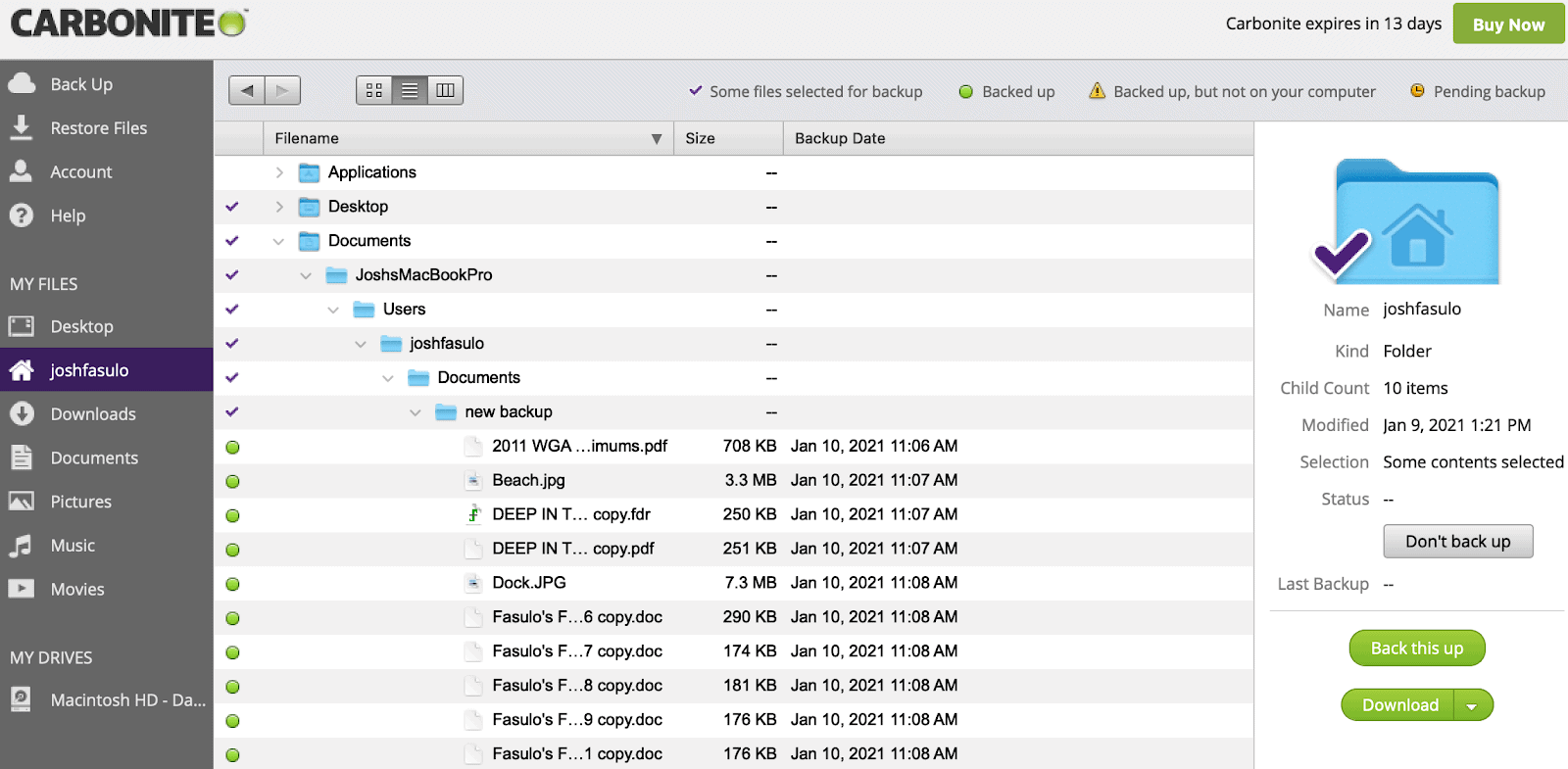
The Carbonite interface closely resembles your computer’s layout. I prefer the list view with expandable folders, but you can switch to icons or columns if that suits you better.
The self-explanatory tabs on the left guide you to start backups, restores, access account info, and find online help. The “My Files” and “My Drives” sections make it easy to browse the content backed up to your account.
A clear indicator system at the top helps you see what’s backed up—green circles show that a file is backed up. The buttons on the right allow you to manually select files or folders for backup, and the Download button makes restoring files simple.
Anytime, Anywhere Access
Carbonite’s Anytime Anywhere feature allows you to perform small restores from any web-connected device. While you can’t sync or share files across multiple devices, and there’s no mobile app, you can still access your backed-up files through your Carbonite account from any device.
I tested this feature on my phone’s web browser, and it was pretty straightforward to use.
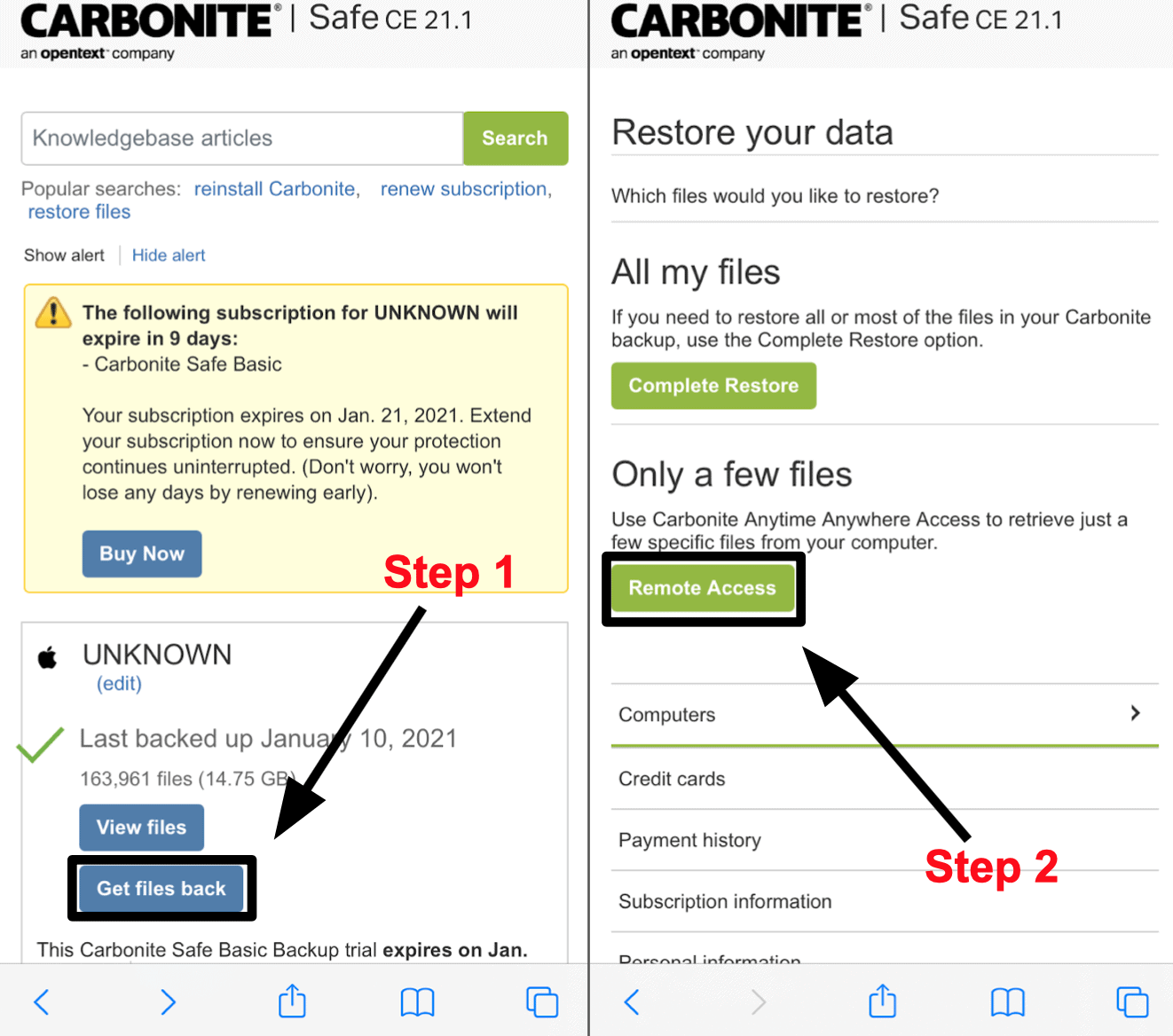
Anytime Anywhere allows you to download up to 200 folders (with a maximum of 5,000 files) in one session, but the total size cannot exceed 10GB. Unfortunately, this feature isn’t available if you’re using a private encryption key.
Working with Backed-Up Files
One thing about your PC that I particularly enjoy is that you can click on any file in your backup and open it straight from the UI. You can even edit documents from there.
Technically, the backup is synced to your computer in real-time, so when you open a file, you’re actually accessing the original file on your computer and editing it. Still, this is convenient if you need to make quick changes while using the Carbonite interface.
This functionality won’t work if you’ve deleted a file from your computer but it’s still in Carbonite (files are kept for 30 days after deletion) or if you’ve moved a file on your computer and Carbonite hasn’t updated yet. A yellow warning triangle will indicate when a file won’t open instead of the usual green circle.
Setting Up an Account
Setting up a Carbonite account is fast and simple. The installation only takes a few minutes. If you choose Automatic Settings during setup, Carbonite will immediately begin its first automatic backup once installed. If you prefer Advanced Settings, you can manually select which folders to back up.
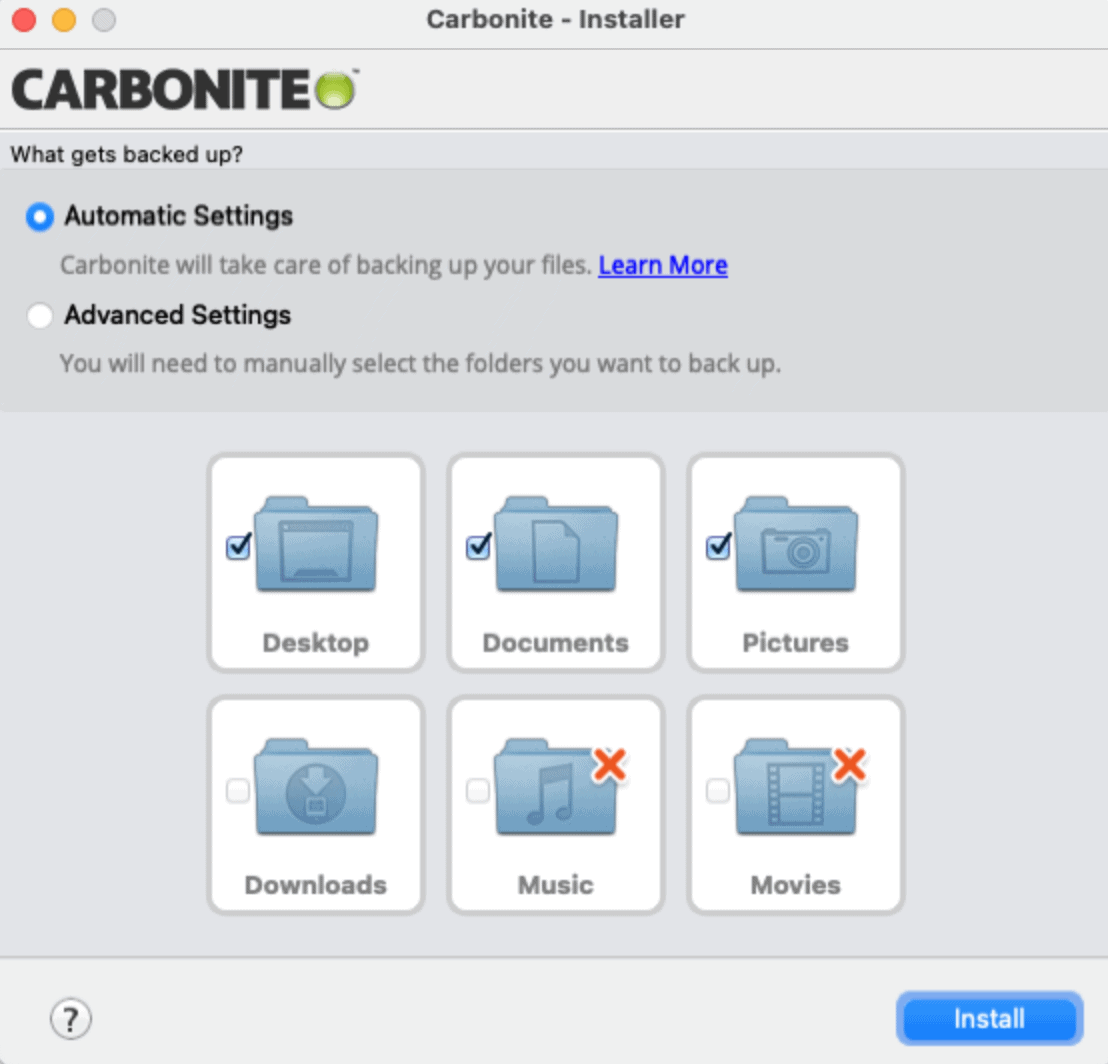
If you decide to adjust your backup settings later, the process is a bit cumbersome but still manageable.
After installing the desktop app, I logged into Carbonite online to complete my account setup.
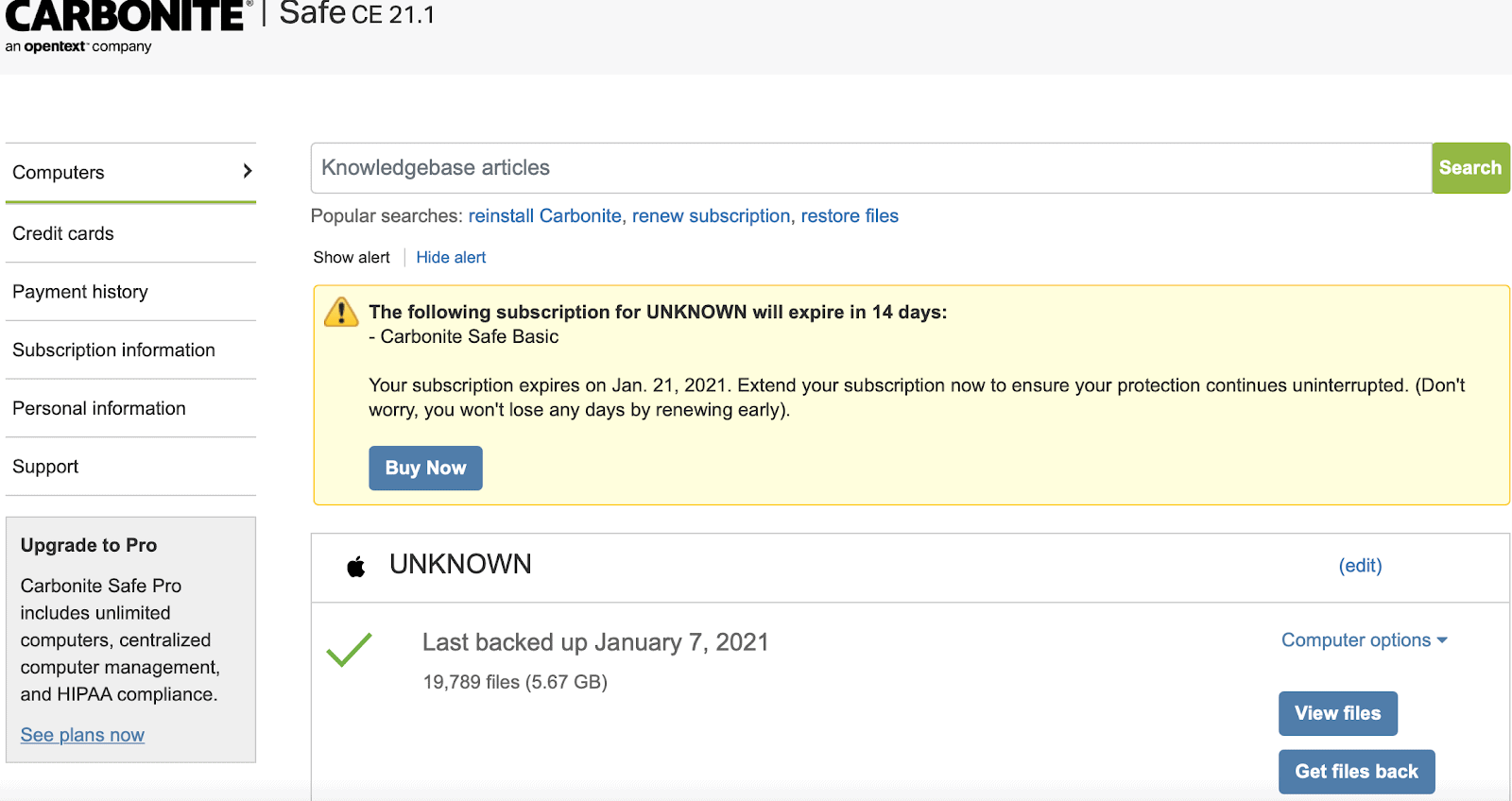
Carbonite’s website is quite simple and primarily used for managing your account. While you can view and restore files through the site, you can’t back up files there; that functionality is only available through the desktop app.
Getting Started with Carbonite
1. Choose a Plan: Select a backup plan that suits your personal or business needs on the Carbonite website.
2. Create an Account: Sign up with your email and password to manage your backup settings.
3. Download and Install: Download the Carbonite application and follow the installation instructions.
4. Configure Settings: Select the files and folders to back up and set preferences for automatic backups.
5. Monitor Progress: Carbonite will automatically back up your files; check the app to monitor the backup status.
GTMetrix
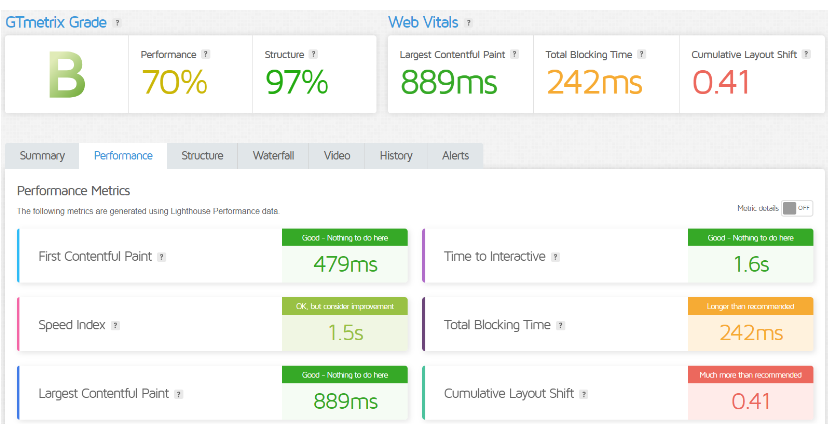
PERFORMANCE |4.6| 




Slow but Steady
Carbonite’s backups aren’t the fastest among the online backup services I’ve tested, but they do get the job done.
After selecting Automatic Settings for my backup, Carbonite initiated the process as soon as it was installed. This started at 11:30 a.m. on a Wednesday and took nearly 4 hours to back up 3GB. By 5.5 hours in, my 5.21GB backup was finally complete.
My typical internet speeds are 8Mbps for uploads and 29Mbps for downloads, which isn’t particularly fast. Additionally, being an ocean away from the nearest data center in Virginia might explain the slower backup speed. For comparison, a similar 3GB folder test with IDrive took just 53 minutes, and CrashPlan completed it in under 40 minutes.
To see if the day of the week or time of day affected backup speeds with Carbonite, I tried to delete my files and restart the backup process the following morning. Unfortunately, quickly deleting files from your account isn’t possible. It actually takes 72 hours, and the only way to do it is to manually select each file or folder, click “Don’t back up,” and then wait. This isn’t convenient.
After waiting, I ran my second backup test at 11:00 a.m. on Sunday. The entire 5.21GB were backed up in 4 hours and 20 minutes this time. While it was slightly faster than during the week, I still wouldn’t describe it as “quick.”
One aspect I appreciate about the Carbonite backup process is that it provides user-friendly, real-time status updates throughout the backup.
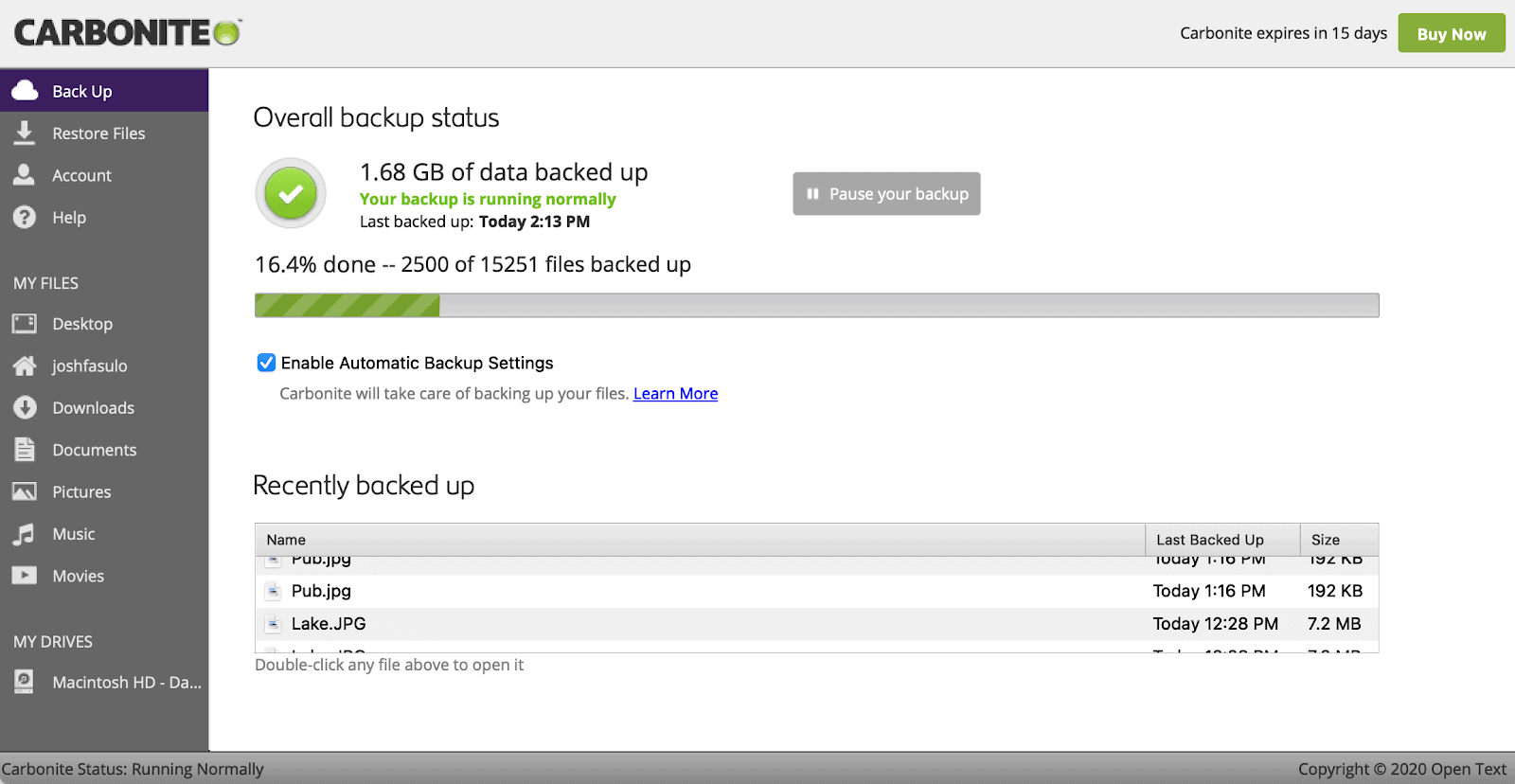
However, once the backup is finished, the status bar disappears without any notification from Carbonite that the backup is complete. It would be helpful if it provided such an alert.
After completing my first backup, I attempted to restore some files to my computer to assess the restoration time. Carbonite offers two methods for restoring files: 1) Use the Restore Files tab on the left to restore all your files, or 2) Use the Download button found under each individual tab in My Files or My Drives to restore specific files or folders.
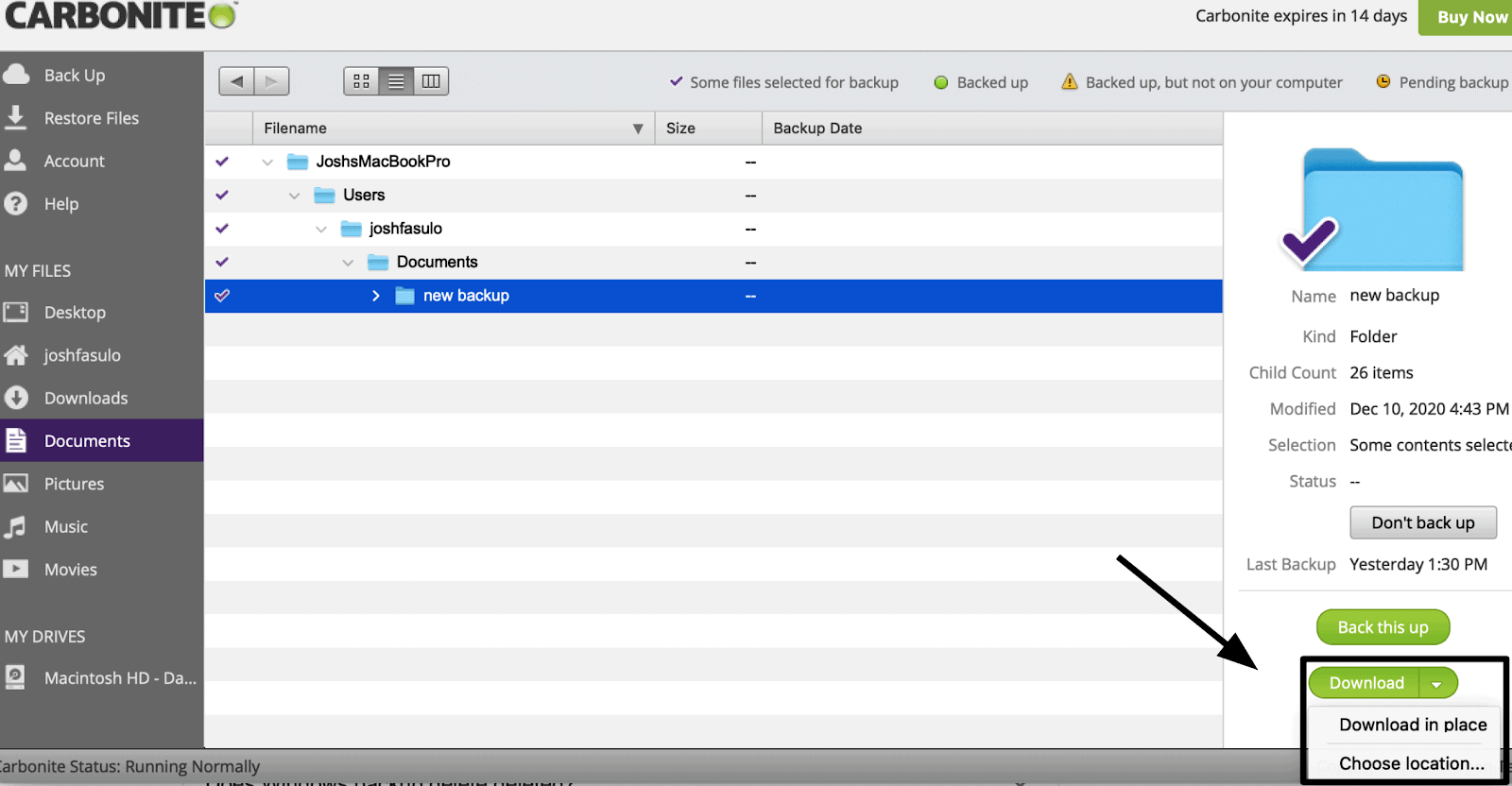
When my restore began, an additional backup started simultaneously, which confused me since all my files were already backed up.
I paused the backup, but that halted my restore as well. After canceling the restore, the backup stopped too. Each time I tried to restart the restore, the backup would begin again, which was frustrating.
I contacted Carbonite’s phone support to clarify the issue (see the Support section for their response). After speaking with them, I deleted my backup, re-uploaded it, and tried the restore again. This time, it worked, and my 3GB folder was successfully downloaded back to my computer in 2 hours and 40 minutes.
PRIVACY |4.7| 




Your Identity Is Safe with Carbonite
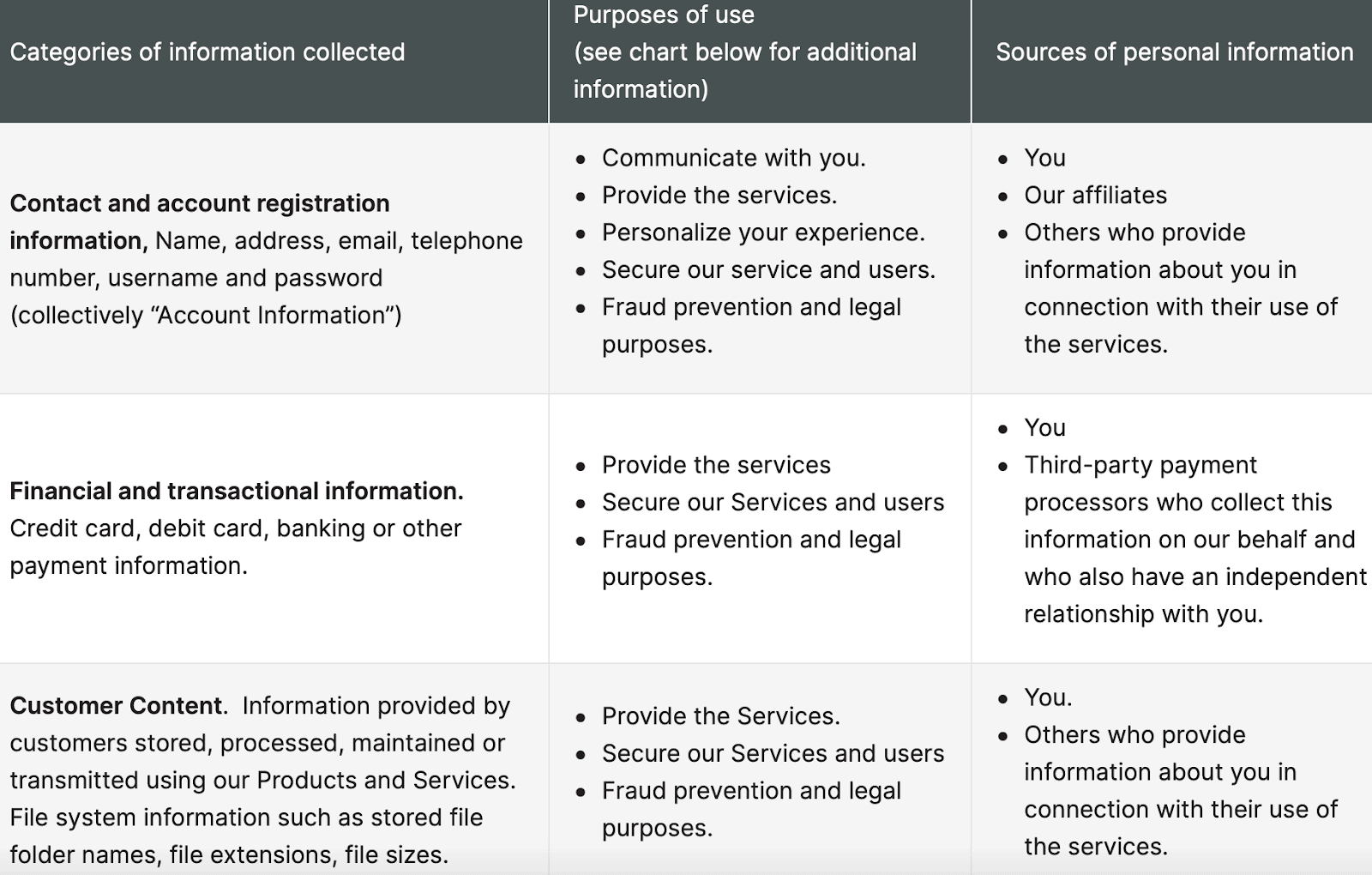
Carbonite collects personal information such as your name, address, email, phone number, username, and password. When you subscribe to a plan, you’ll also need to provide your credit or debit card number. However, Carbonite guarantees that it will never sell your personal information.
That said, Carbonite uses cookies and other technologies to gather data, including personal information, which it may share with third-party marketing vendors for interest-based advertising or services like web traffic analysis and analytics. Primarily, this data is used to provide their services, secure your account, and prevent fraud.
Importantly, Carbonite will not access the data you back up from your computer for marketing purposes.
Carbonite’s data centers are located in the U.S., which means it is governed by the U.S. Federal Trade Commission and is subject to the Patriot Act and the Five Eyes alliance.
All small-business plans are compliant with the Health Insurance Portability and Accountability Act (HIPAA), the Family Educational Rights and Privacy Act (FERPA), and the Gramm-Leach-Bliley Act (GLBA).
Additionally, Carbonite is certified to comply with the EU-U.S. and U.S.-Swiss Privacy Shields.
While Carbonite’s privacy policies are commendable, it offers a lower level of encryption compared to some competitors, making it less secure than other services available.
SUPPORT |4.6| 




1. Help Center: A comprehensive FAQ section covering common issues and questions.
2. Contact Information: Options to reach out via phone, chat, or email for direct support.
3. Community Forums: User discussions where you can ask questions and get answers from other users and experts.
4. Support Articles: Guides and tutorials on using their services effectively.
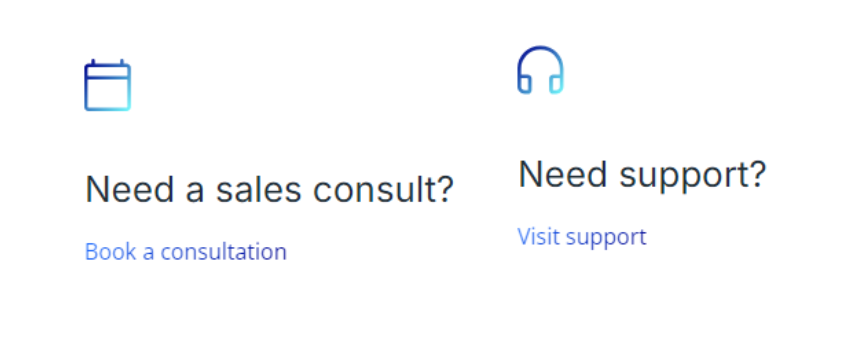
Security
Carbonite emphasizes security with robust encryption methods, using AES-256 encryption to protect user data during upload and storage. The company also implements strict access controls and multi-factor authentication to prevent unauthorized access, ensuring sensitive information is safeguarded.
Additionally, Carbonite features ransomware protection that detects malicious activities and allows users to restore clean file versions. Regular security updates and adherence to industry standards further enhance reliability. This focus on security makes Carbonite a trusted choice for individuals and businesses seeking to protect their valuable data.
PRICING |4.6| 




Plan | Features | Pricing |
Personal Basic | Automatic backup, online storage | From $6/month |
Personal Plus | All Basic + external drive backup | From $8/month |
Personal Prime | All Plus + video backup + priority support | From $10/month |
Business Basic | Server backup, hybrid options | From $29/month |
Business Advanced | All Basic + server protection + dedicated support | From $49/month |
Business Premium | All Advanced + unlimited backup + ransomware protection | Custom pricing |
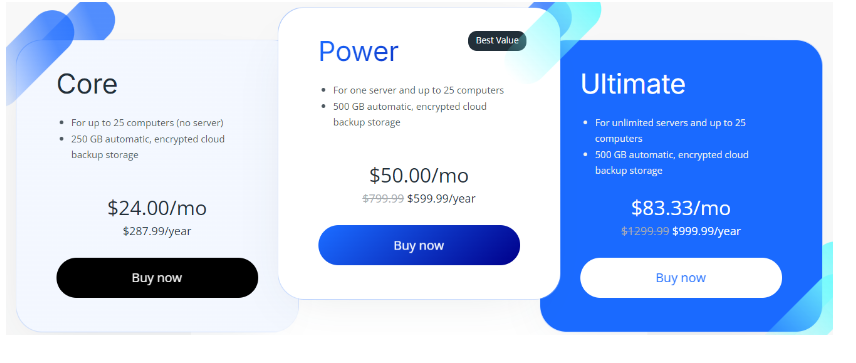
Basic Plans Are Very Basic
Carbonite provides a free trial of its Basic plan with multiple options to get started. However, if you’re looking to compare plans, it may take a few clicks to navigate to the correct page.
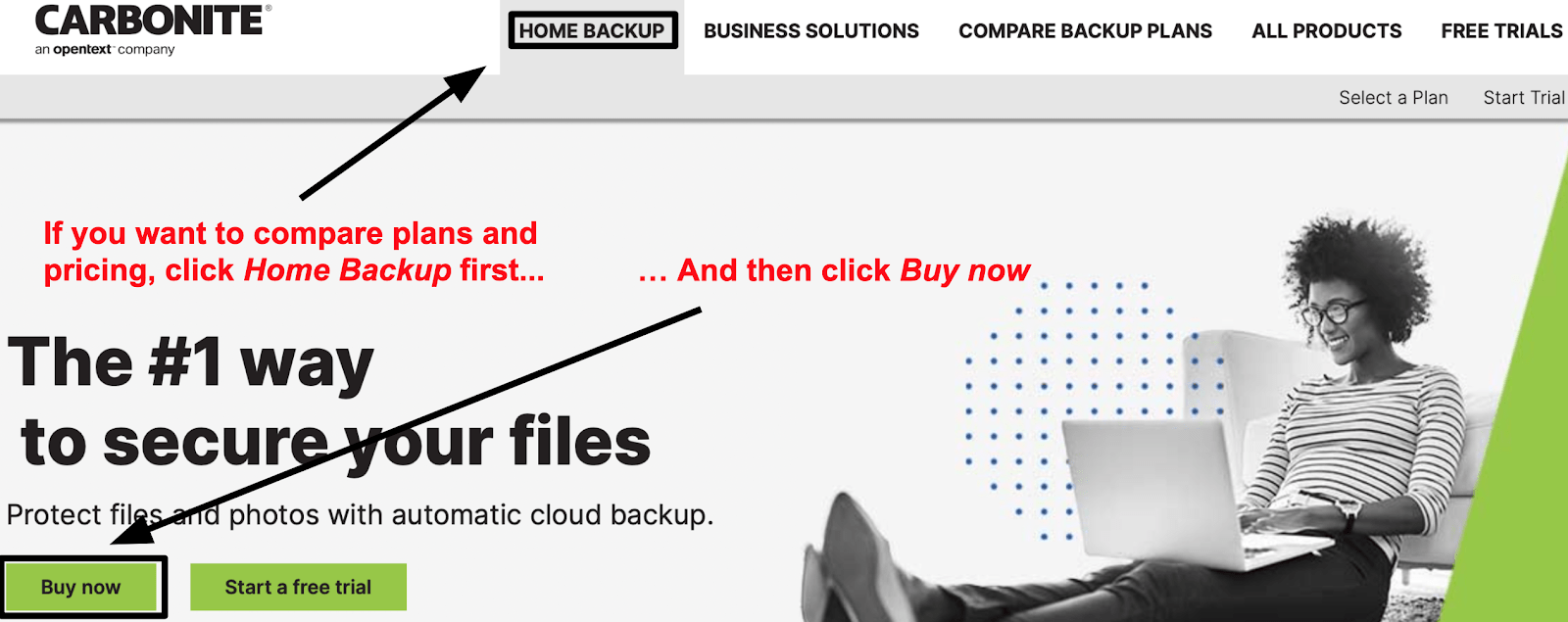
Carbonite offers three plans for home users: Carbonite Safe Basic, Plus, and Prime. All home plans include unlimited cloud backup for data, but each subscription is limited to backing up a single computer.
Unlimited cloud backup is included in the Basic plan, while Webroot SecureAnywhere AntiVirus protection, automated video backup, and external hard drive backup are included in the Plus plan. By upgrading to the Prime plan, you’ll gain access to all these features along with cost-effective courier recovery service.
You can add more computers to your account, but each will require its own subscription, and there are no multi-computer discounts available. Additionally, you cannot share files between computers.
Although Carbonite displays its pricing on a “per month” basis, you must pay for an annual subscription. However, you can choose between one-, two-, or three-year subscriptions, which offer some savings for longer commitments.
You can start a free trial without providing a credit card, making it a great way to test the service. Just note that music and video backups are not supported during the trial.
For small businesses, Carbonite offers plans for up to 25 computers, with options for those with or without servers. These plans start with lower data backup limits of 250GB or 500GB, and additional data will incur higher costs. The more expensive small-business server plans offer enhanced security features, including 256-bit encryption and private key options.
Carbonite provides a 10% discount on business plans for nonprofits and educational institutions.
Accepted payment methods include Visa, Mastercard, American Express, and Discover credit or debit cards, but no other payment options are accepted.
Carbonite
1 TO 3 COMPUTERS
₹418
/MONTHS
Carbonite
UP TO 25 COMPUTERS
₹2008
/MONTHS
Carbonite
COMPUTERS + SERVERS
₹4183
/MONTHS
Carbonite
1 TO 3 COMPUTERS
₹418
/MONTHS
Carbonite
UP TO 25 COMPUTERS
₹2008
/MONTHS
Carbonite
COMPUTERS + SERVERS
₹4183
/MONTHS
Carbonite Alternatives
Frequently Asked Question.
Carbonite is a cloud-based backup service that automatically backs up files, photos, and documents to the cloud, ensuring data protection and easy recovery.
After installation, Carbonite automatically backs up selected files and folders in the background. It continuously updates backups as changes are made, ensuring your data is always protected.
You can back up various file types, including documents, photos, videos, and music. However, Carbonite does not support system files or applications.
Carbonite offers different plans with varying storage limits. Personal plans typically have specific storage allowances, while business plans may offer unlimited backup options.
Yes, you can access your backed-up files from any device with internet access by logging into your Carbonite account.
Carbonite uses AES-256 encryption for data both in transit and at rest, along with strict access controls to protect your sensitive information.
If you lose your internet connection, Carbonite will automatically resume backing up your files once the connection is restored.
You can restore files through the Carbonite software by selecting the files you want to retrieve. You can also access your files online via the Carbonite website.
Yes, Carbonite provides 24/7 customer support via phone, email, and live chat, along with online resources like guides and FAQs.
Yes, Carbonite allows you to back up multiple devices under a single account, but each device may require its own subscription, depending on the plan.
Carbonite typically offers a free trial period for new users, allowing you to test the service before committing to a subscription.
If you encounter any issues, you can consult Carbonite’s online resources, or contact their customer support for assistance with troubleshooting.







