CrashPlan Cloud Backup Review
CrashPlan is an excellent cloud backup solution for small businesses with up to 199 employees. It is secure, user-friendly, and provides unlimited cloud backup for your entire organization.

CrashPlan is a robust cloud backup solution tailored for small to medium-sized businesses, accommodating teams of up to 199 employees. Its key features include unlimited storage, ensuring that all data—files, applications, and system images—can be securely backed up without worrying about space limitations. The platform boasts strong security measures, including end-to-end encryption, to protect sensitive business information.
User-friendliness is a standout quality of CrashPlan, making it accessible for non-technical users. The software offers automated backup schedules and real-time file syncing, ensuring that the most recent versions of files are always protected. Additionally, CrashPlan provides flexible recovery options, allowing businesses to restore data easily in case of data loss.
With its scalable pricing plans and dedicated customer support, CrashPlan is an ideal choice for organizations seeking a reliable, comprehensive backup solution that can grow alongside their needs. Overall, it combines security, convenience, and value for businesses looking to safeguard their data.
4.7
Pricing
CrashPlan Pricing Model ₹837
Server locations
Multi User Sharing ✓
Backup ✓
Smart sync ✓
Personal Solution ✓
Business Solution ✓
Ranked 6 from 22 Cloud Storage
Performance: |4.9|
CrashPlan Cloud Backup delivers robust, continuous backup for businesses, offering unlimited storage and strong file versioning. It supports both external drives and cloud-based backups, making data restoration easy. CrashPlan uses 256-bit AES encryption for security and provides real-time backups without slowing down systems. While its interface can feel outdated, its reliability and affordable pricing make it a solid choice for businesses needing comprehensive data protection.
Uptime: |4.9|
CrashPlan Cloud Backup offers strong uptime reliability, typically maintaining 99.9% availability. This ensures minimal service disruptions and continuous access to backup files. Its robust infrastructure supports seamless data synchronization, reducing the risk of downtime. In the event of maintenance or updates, CrashPlan provides timely notifications. Overall, its high uptime ensures businesses can rely on consistent data protection and recovery without unexpected interruptions.
Customer Service: |4.8|
CrashPlan Cloud Backup provides reliable customer service with 24/7 support via email and live chat. Users appreciate the knowledgeable and responsive support team, which helps resolve technical issues quickly. However, phone support is limited, which may be inconvenient for some users. The service also offers a comprehensive online knowledge base and community forums, providing additional resources for troubleshooting and self-help solutions.
Pricing: |4.7|
CrashPlan Cloud Backup pricing starts at $10 per device per month for unlimited cloud storage, making it an affordable solution for businesses of all sizes. There are no additional fees for bandwidth or storage, ensuring cost predictability. While there’s no free tier, CrashPlan offers a 30-day free trial, allowing users to test the service before committing. Discounts are available for annual subscriptions.
Overview
Hassle-Free Cloud Backup for Your Small Business

Many cloud backup services promise to safeguard your small business’s data, but most prioritize home backup over tailored small-business solutions. CrashPlan stands apart as it is specifically designed for small businesses.
This service ensures that your data remains secure without adding unnecessary stress for you or your employees. With automatic backups that won’t consume excessive time or bandwidth, you can enjoy peace of mind. Unlimited versioning means that files are only deleted when you choose to remove them, and restoration is user-friendly, whether in the office or on the move. The pay-per-device pricing model is clear and straightforward.
CrashPlan provides unlimited cloud backup and boasts exceptional security features. Compatible with Mac, Windows, and Linux, it can back up computers, servers, and external drives, focusing on files you create, edit, and access, such as documents, projects, photos, and videos. However, it doesn’t back up essential operating system or application files.
If you’re seeking a backup solution that offers automatic, user-friendly protection for your company’s vital files, keep reading to see if CrashPlan is the right choice for you.
FEATURES |4.6| 




Quality Over Quantity
| Data Server Locations | United States and Australia |
| Backup and Restore Options | Continuous backups are enabled by default, but you can opt for scheduled backups. It also supports offline backups, backups from external drives, detailed backup reports, and idle-time backup options. |
| Limits and Restrictions | Certain file types are restricted, and bandwidth throttling is available to control upload speeds. |
| Supported Platforms | CrashPlan is compatible with Windows, macOS, Linux, and also offers apps for iOS and Android devices. |
| Encryption | It uses 256-bit AES encryption and allows users to create private encryption keys for added security. |
| File Access | You can access your backed-up files through the web, desktop application, or mobile devices. |
| File Sharing | Yes, file sharing is supported. |
While it may not have a huge range of features, CrashPlan prioritizes security and ease of use, making it a solid option for small businesses.

Simplified Backup with Helpful Features
Although CrashPlan doesn’t offer as many features as some competitors, it focuses on providing key tools to make backups easy and efficient.
You can adjust CPU usage to limit bandwidth during transfers, which is useful when running backups while your computer is in use. During idle times, like overnight, CrashPlan can increase the speed of transfers, though your device must remain powered on and connected to the internet.
CrashPlan also includes ransomware recovery for extra security. If your files are held hostage by ransomware, CrashPlan restores them to their most recent version, eliminating the need to pay a ransom.
With 24/7 file management and restoration available through the desktop app or any internet-connected device, you can access your data from anywhere.
Backup Capabilities
CrashPlan backs up all desktops, laptops, servers, and external hard drives, and it supports network-attached storage (NAS) on Mac and Linux. Unfortunately, mobile device backups aren’t available.
There are no file-size limits, but you can’t back up system files or application files due to file-type restrictions. Hybrid backup is available, allowing you to store copies locally or on the CrashPlan cloud, but syncing or sharing files between devices isn’t supported.
CrashPlan’s desktop app provides real-time backup status, with reports detailing file sizes, backup progress, completion percentage, and time estimates. You can also receive email updates.
Backup Scheduling
CrashPlan’s default setting is automatic, continuous backup. Its smart backup system prioritizes the files you’re working on, with options to adjust the frequency from every 15 minutes to once a day.
If continuous backup doesn’t suit your needs, you can schedule backups for specific times or days using either the desktop app or the online console.

Restores
One of CrashPlan’s standout features is how simple it makes restoring files. You can easily restore your data from any desktop app or browser with just a few clicks, and there are no extra fees for restores, unlike some competitors.
CrashPlan allows you to keep as many versions of your files as you like, meaning you can restore earlier versions whenever needed. Even if you delete a file from your computer, CrashPlan will retain the backup indefinitely, which is a level of file protection that few competitors offer.
Although it doesn’t back up mobile devices, CrashPlan’s mobile app (available for iOS and Android) allows you to access and restore files while on the go. However, CrashPlan lacks a courier recovery service, meaning you can’t perform offline restores, a feature available with competitors like Acronis True Image.
Security
CrashPlan offers several layers of protection, starting with your password. It also supports two-factor authentication and allows you to create a custom encryption key for added security. The default encryption keys are stored in a separate, dedicated vault, but you have full control over your custom key.
CrashPlan secures your files with 256-bit AES encryption, the US National Institute of Standards and Technology standard. Files are encrypted at their source and remain encrypted during transfers, restores, and while at rest.
Additionally, CrashPlan’s desktop app includes a 5-minute automatic sign-out feature to guard against malware or phishing attacks. While not the most convenient, this feature adds an extra layer of protection, helping CrashPlan remain competitive in terms of security.
Data Center Security
CrashPlan stores your data in one of its data centers located in either the US or Australia, and your data is not transferred between centers. CrashPlan owns and manages all elements of its data centers, including the cloud stack software, servers, networks, and security measures.
CrashPlan performs rigorous quality checks on its platforms and conducts annual audits of its products and infrastructure. The company is also ISO027001-certified, ensuring it meets the highest international standards for information security.
Popular Cloud Storage
Service offered
Unlimited Cloud Backup – Provides continuous cloud backup with no storage limits.
External Drive Backup – Supports backup of external hard drives alongside cloud storage.
File Versioning – Allows users to recover multiple versions of files.
Automatic and Scheduled Backups – Ensures real-time or scheduled backups.
256-bit AES Encryption – Offers strong data security during transfer and storage.
Worked on Linux, macOS, and Windows with cross-platform support.
Data Restore Options – Facilitates quick restoration of lost files via web or desktop app.
PROS AND CONS OF CRASHPLAN
Pros of CrashPlan
Unlimited Storage – Offers unlimited cloud storage with no extra fees, making it ideal for large data backups.
Continuous Backup – Provides real-time backups without user intervention.
Strong Security – Uses 256-bit AES encryption to secure data in transit and at rest.
Cross-Platform Support – Compatible with Windows, macOS, and Linux.
File Versioning – Allows recovery of older versions of files.
Cons of CrashPlan
No Phone Support– The only methods of customer service available are email and chat, which may not be convenient for everyone.
Outdated Interface – The user interface can feel less modern compared to competitors.
Limited to Business Use – No longer supports personal/home use plans.
Speed – Initial backups can be slow, especially with large data volumes.
EASE OF USE |4.9| 




Smooth Sailing After Setup
Setting up your CrashPlan account, adding users, and configuring devices can be somewhat time-consuming, but once completed, the process becomes straightforward.
The automatic backup feature simplifies things, and CrashPlan includes useful customization options to enhance the user experience.
Effortless File Selection for Backup
You can allow CrashPlan to back up all supported files and folders by default, or if you prefer to choose specific items, the Manage Files option in the desktop app makes it easy to select what you want backed up

Manage Files provides a file-tree view of your entire device, making navigation straightforward. You can easily browse through drives, users, folders, and files by clicking their names. Selecting which items to back up is simple—just check or uncheck the boxes on the left. A red symbol on the right shows that a particular folder is not eligible for backup.

Versioning and File Retention
One of the best features of CrashPlan is the ability to control how many file versions you keep and how long they’re retained.
By default, CrashPlan saves new file versions every 30 minutes, daily versions after one week, weekly versions after 90 days, and monthly versions after a year. However, you can easily adjust these settings if you prefer more or less frequent versioning.

How long CrashPlan retains your files (and their versions) is determined by the “Remove deleted files” setting. By default, it’s set to “Never,” meaning CrashPlan will keep your files indefinitely, even if you delete them from your device. You can adjust this to delete files as frequently as every day, if needed.
Backup Sets
CrashPlan also allows you to create separate backup sets for different locations or user groups. For instance, you can set up a backup set for the Finance team to access business-related files, while restricting Sales from viewing those files. This enhances access security, though the setup process can be a bit complex to ensure backups run smoothl
Setting Up an Account
Creating an account and installing CrashPlan is straightforward, though it takes longer compared to some other cloud backup services. Adding users and devices, along with configuring settings, can also feel a bit tedious.
Once registered, you’re redirected to an online console where you can add devices or users. Since I’m a solo user, I opted to add just one device: my MacBook Pro.

To install CrashPlan, you need to choose and download the correct installer for your operating system. For Mac users, it’s essential to manually grant CrashPlan (Code42) full disk access in your computer’s privacy settings; otherwise, it won’t be able to back up all your files.

To initiate a backup, you must add a destination (or multiple destinations) by clicking the “Add destinations” link in the desktop app.

You can choose to back up your data either to CrashPlan PRO Online (the cloud) or to a local destination, such as any local device, external hard drive, server, or mapped drive.
However, the initial backup cannot be directed to an external drive; it must occur while your computer is on and connected to the internet. This process could take days, weeks, or even months, but since CrashPlan runs in the background, it won’t affect your company’s performance.
You can thoroughly manage your backups and settings from both the online console and the desktop app. The online console allows you to perform all the functions available on the desktop, plus manage your subscription, users, devices, reports, and more.
While CrashPlan offers a wide range of settings options, some may be confusing, so it might be best to consult your IT specialist for assistance.
PERFORMANCE |4.6| 




Competitive Speeds but Limited Functionality
CrashPlan claims that you can back up approximately 10GB of data each day, provided your computer is on and connected to the internet. To test this, I conducted three backups on different days and at various times to determine if the day of the week or time of day affected performance.
Before beginning, I deselected everything in my file tree except for a 3GB folder containing documents, photos, and videos located on my desktop.
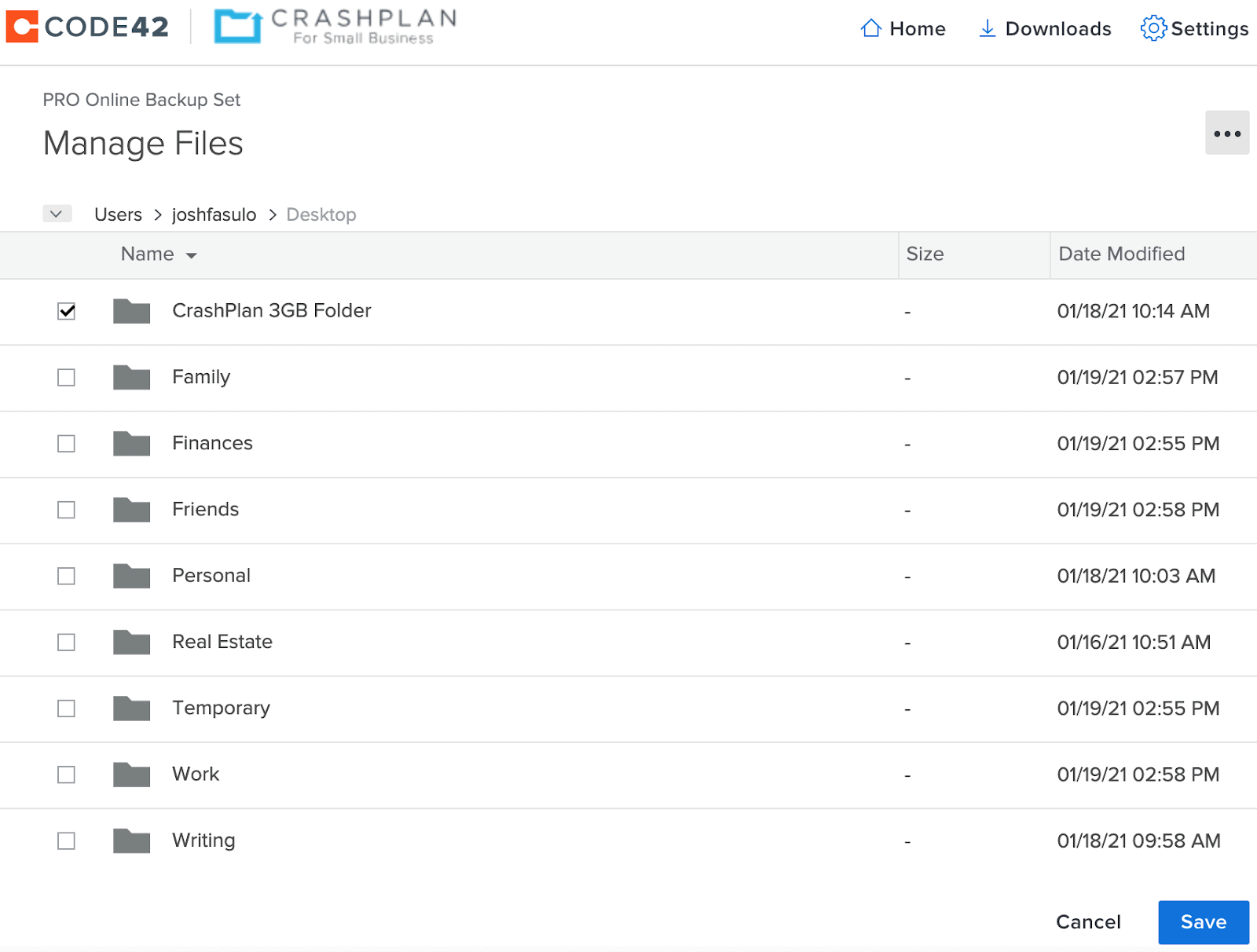
I initiated my first backup at 8:45 on a Monday morning and was surprised to see how quickly CrashPlan completed the backup of my 3GB folder: just 33 minutes. For the same test, this was more than three hours faster than Carbonite and 20 minutes faster than IDrive.
From my experiments, it seems that the time of day and day of the week might influence backup speeds, although I’m not entirely certain. What I can confirm is that CrashPlan outperforms both IDrive and Carbonite.
Unfortunately, CrashPlan doesn’t provide notifications when a backup is complete. However, the desktop app will display a message indicating when the backup finished, along with the number of files and the total GB (or TB) backed up. You can also opt to receive backup reports from your online console, but these reports are not in real time.

I’m going to delve into the specifics now, but if you’re short on time, feel free to skip ahead to the Restoring Files section.
My typical internet speeds are 8Mbps for uploads and 29Mbps for downloads. While CrashPlan claims it doesn’t throttle bandwidth (unless you adjust your CPU usage), a speed test during my backup indicated slightly slower speeds than usual (7.26Mbps for uploads and 24.1Mbps for downloads).
For my second test, I used the same 3GB folder on Tuesday at 1:45 p.m., and it took 42 minutes—nine minutes longer than my backup on Monday morning. Since CrashPlan has no fair use limits, I can only speculate that the time of day and internet traffic contributed to the slower upload.
My third and final test was on Sunday at 10:30 a.m., which took 38 minutes. I was surprised by this average result, especially since my internet speeds were better on Sunday (7.55Mbps for uploads and 30Mbps for downloads).
Restoring Files
Once your backup is complete, your data is immediately available for restoration. However, while you can view all the backed-up files down to the individual file level, you can’t actually access or open any of them within the CrashPlan interface. Carbonite offers this feature, and I would love to see something similar from CrashPlan.

After completing my backups, I decided to test the restore process to evaluate its ease and duration. I clicked the “Restore Files” button in the desktop app to begin.

I selected my 3GB folder, and CrashPlan displayed a window with Restore File Options. These options allow you to choose the location for the restored files, rename files if they already exist in that location, and adjust permissions.
By default, CrashPlan restores files to your Downloads folder, but you can select any location on your computer by clicking “Other” in the “Save selected files to” dropdown. I opted to restore my files to a “CrashPlan Restore” folder that I had previously created.

I began my restore at 1:15 p.m. on a Wednesday, and CrashPlan needed 58 minutes to finish downloading my 3GB file to my machine. This duration was unexpected considering my backup speeds.
One frustrating aspect of CrashPlan was that I kept getting logged out of the desktop app repeatedly. This occurred whenever I tried to manage files, restore files, change settings, or even navigate to the home screen. Each time, I had to log back in. After submitting a support ticket, I learned that this is part of CrashPlan’s security protocol.
Deleting files with CrashPlan is straightforward and instantaneous: simply uncheck the box next to the items you no longer wish to back up. CrashPlan will then prompt you with a warning to confirm that you really want to permanently delete those files. This second step makes the process quite foolproof.
PRIVACY |4.8| 




Compliant and on Par with the Competition
When signing up, CrashPlan requires basic information about you and your small business. You will also need to add a payment method to your account.
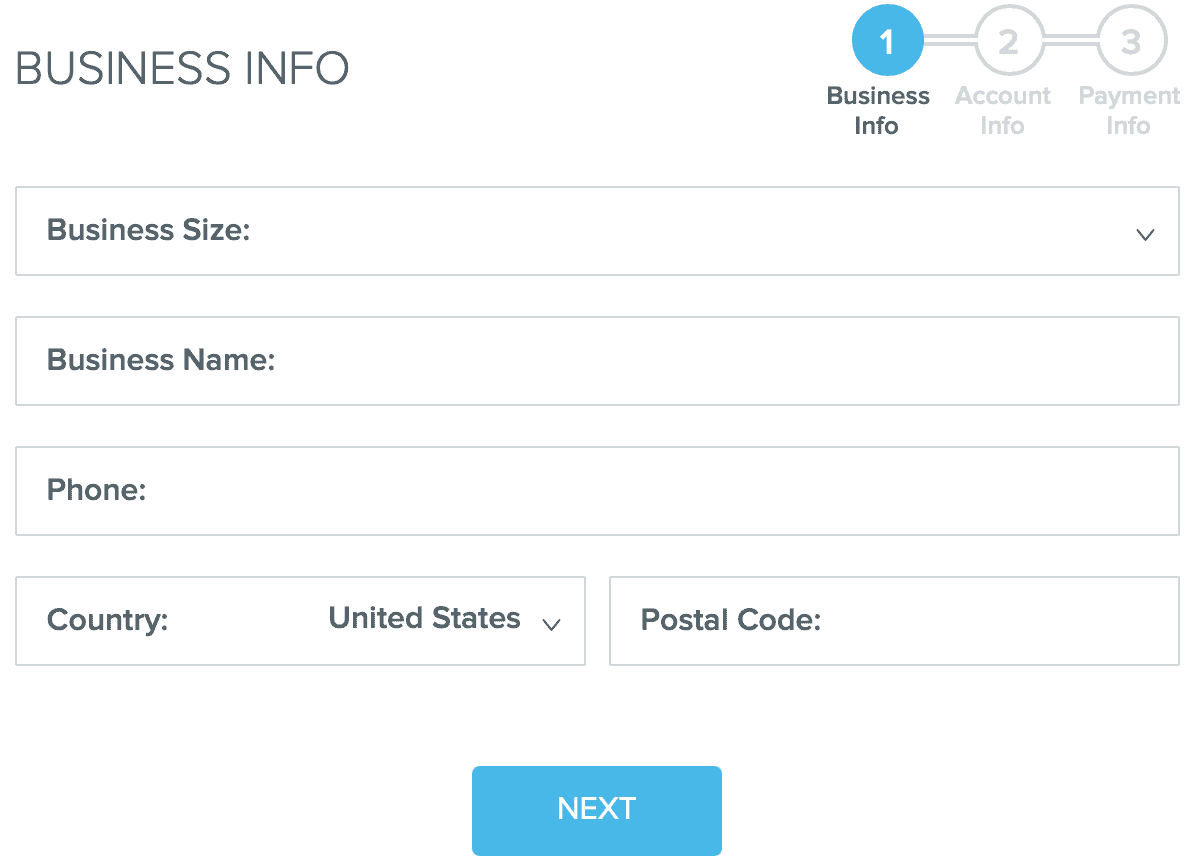
CrashPlan will use your personal data to deliver its products and services, assess your usage to enhance the user experience, and potentially reach out with personalized advertising for relevant products and services.
While CrashPlan will not sell your personal data, it may share it as needed to operate its business. This includes sharing your information with affiliates and business partners to provide products and services, and it may also disclose your data if required by law.
The U.S. has the authority to enforce regulations on CrashPlan. Federal Trade Commission and can help your small business comply with various regulations, including, but not limited to:
Health Insurance Portability and Accountability Act (HIPAA)
Federal Information Security Management Act (FISMA)
Gramm-Leach-Bliley Act (GLBA)
Family Educational Rights and Privacy Act (FERPA)
General Data Protection Regulation (GDPR)
While CrashPlan’s compliance measures offer peace of mind, I’m not a fan of the loopholes in the privacy policy that allow the company to share your personal data for marketing purposes. However, this is common among cloud backup services, and you do have the option to opt out of marketing communications if you choose.
SUPPORT |4.7| 




Limited Options, but Support Is Solid
CrashPlan offers some useful support articles, FAQs, and how-to videos, but actual human support options are limited to online chat and support tickets. There is no phone support available unless you’ve already created a ticket or require immediate disaster-relief restoration.
The desktop app does not provide any help options, so you’ll need to rely on the online help desk for all your support needs.
Once you locate the help desk (you might need a GPS and a snack), click “Create a Ticket” to get technical support or to request assistance with restoration. You can submit a ticket 24/7, but response times will vary based on the severity of your issue.
To initiate a live chat with one of CrashPlan’s “Customer Champions,” click the floating Support button on the right. Live chat is available Monday to Friday, from 7:00 a.m. to 5:00 p.m. Central time.

PRICING |4.7| 




Simple Pricing That Lets You Scale Up with Ease

CAPTION TEXT: CrashPlan offers straightforward pricing, although it may be on the expensive side.
CrashPlan for Small Business features a very simple pricing structure at ₹837 per month for each computer or server. The company assures that this price will remain constant and allows for free backups of external hard drives.
There are no annual contracts, installation fees, or restoration costs. Additionally, there’s no tiered plan structure that requires you to pay more for additional features.
While some competitors may have lower prices, they often come with data limits, hidden catches, and annual contracts.
With CrashPlan, you can easily add or remove computers and servers as needed, and your monthly bill will adjust automatically.
CrashPlan also offers a free 30-day trial, allowing you to determine if it meets your needs before making a commitment. However, you must provide your payment details upfront, and you will be automatically charged once the trial concludes.
CrashPlan accepts most major credit cards and PayPal but does not accept Bitcoin, bags of coins, or other alternative payment methods.
CrashPlan
CRASHPLAN PRICING MODEL
₹837
/MONTHS
Number of users: 1
CrashPlan
CRASHPLAN PRICING MODEL
₹837
/MONTHS
Number of users: 1
CrashPlan Alternatives
Frequently Asked Question.
CrashPlan Cloud Storage is a backup solution designed for small businesses that offers automatic and continuous backups of files and data to the cloud.
CrashPlan charges ₹837 per month per computer or server, with no annual contracts or additional fees for installation or restoration.
Yes, CrashPlan offers a free 30-day trial, allowing you to test the service before committing. You’ll need to provide payment information upfront, and charges will apply after the trial ends.
Yes, CrashPlan allows free backups of external hard drives in addition to your primary devices.
CrashPlan supports backups for a wide range of file types, including documents, photos, videos, and more.
After a backup is completed, your data is available for immediate restoration. You can select the files you wish to restore and choose where they should be saved.
Yes, CrashPlan offers customer support through online chat and support tickets. Live chat is available during specific hours, while ticket submissions can be made 24/7.
CrashPlan does not impose data limits on backups, allowing you to back up as much data as necessary based on your subscription.
Yes, CrashPlan uses encryption and is compliant with various regulatory standards to ensure your data is secure during transfer and storage.
Yes, you can cancel your subscription at any time without any penalties, as there are no annual contracts involved.







